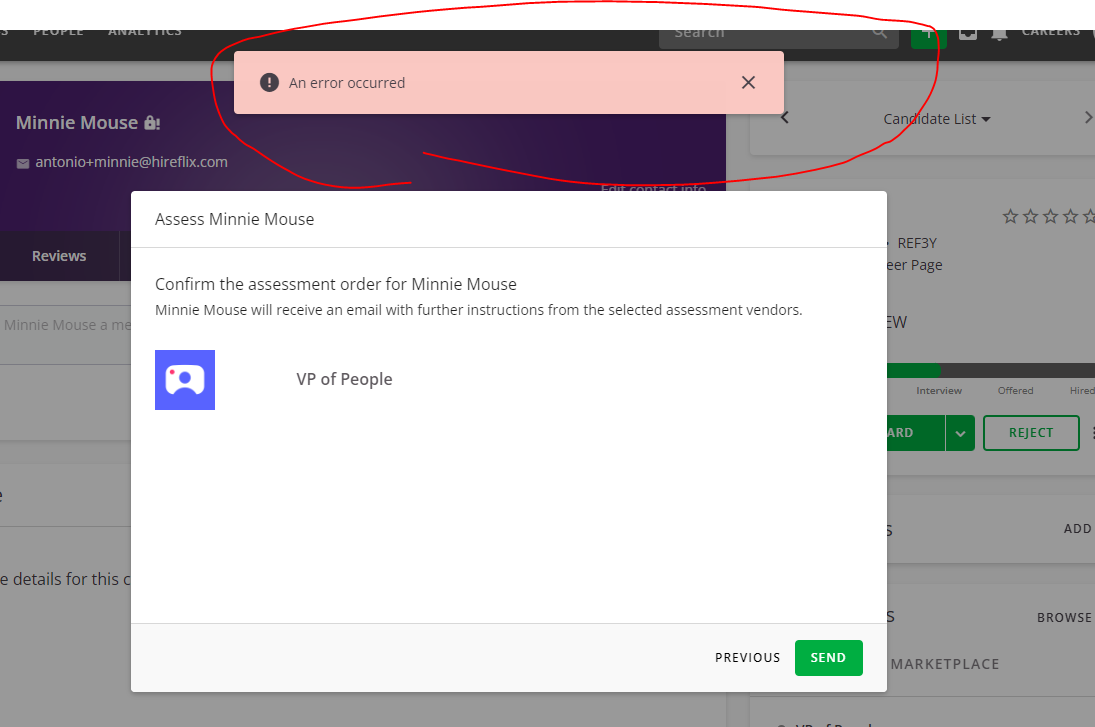Integrating with SmartRecruiters: Setup and guide
The Hireflix integration with SmartRecruiters will allow you to trigger one-way video interviews in Smartrecruiters both in bulk or individually, manually or automatically. Once your candidates answer, you will be able to see their interview responses in your SmartRecruiters account.
Enabling the SmartRecruiters and Hireflix integration
For this integration to work, you need to enable it first. You only have to do this once and will never have to do this again. To enable the Integration takes 1 minute. It is all shown on the video above.
- Log in to your Hireflix account and go to Account > Integrations > SmartRecruiters and activate the toggle. Then, carefully follow the steps displayed.
- You will have to go to SmartRecruiters > Settings/Admin > Company Settings > Administration > Apps & Integrations > Hireflix click "Connect" and then "Allow and continue" and then click "Allow" and you will be all set. 😊
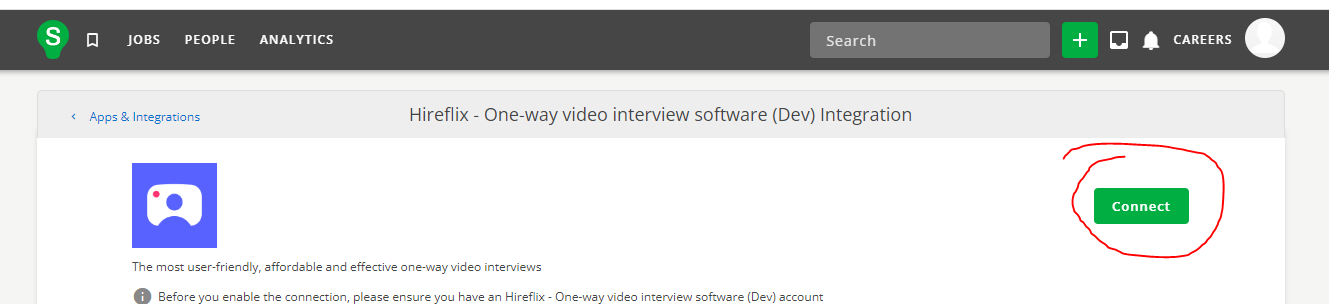
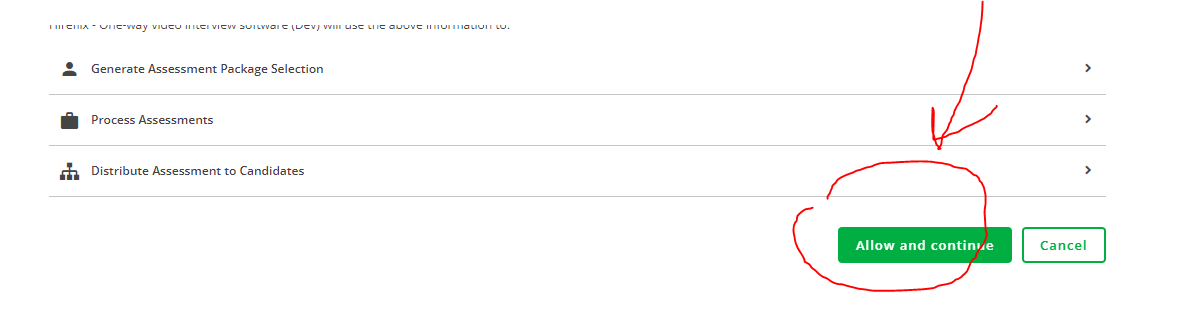
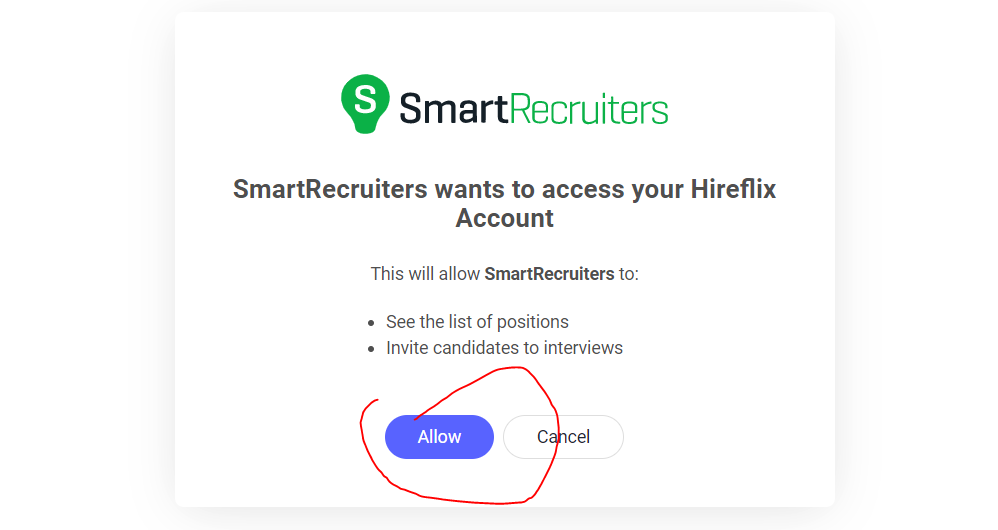
Inviting candidates to your interviews from SmartRecruiters
Once the SmartRecruiters/Hireflix integration is enabled, you will be able to trigger any Hireflix interview from inside SmartRecruiters itself. Remember that to do that, you have to create the interview in Hireflix first. There are 2 ways you can trigger invites depending on your needs.
METHOD 1: Inviting a candidate to a Hireflix interview individually (manually)
- If you want to invite one specific candidate to a specific interview, go to the candidate profile inside a job, and on the Assessments section click "Browse" on the "Preferred" section.
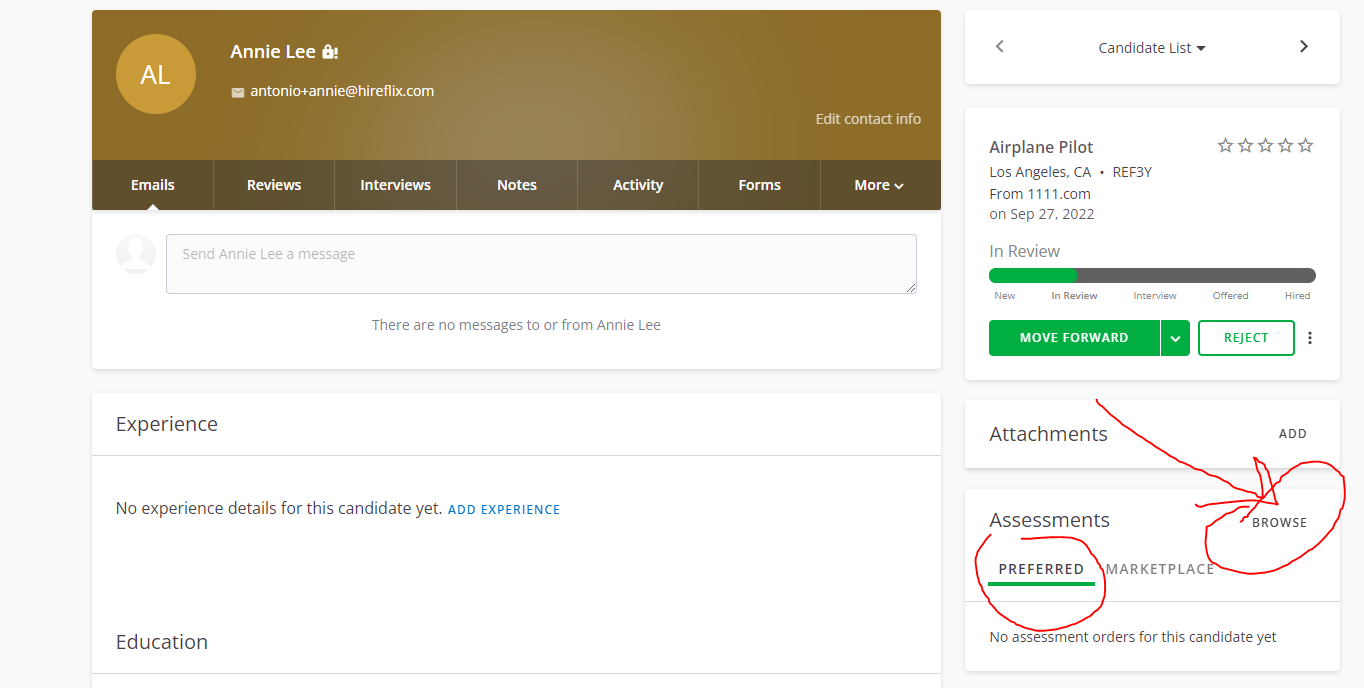
- You will now see all available interviews (this list shows all open hireflix interviews in your Hireflix account). Pick the one you want to send, and click "Send"
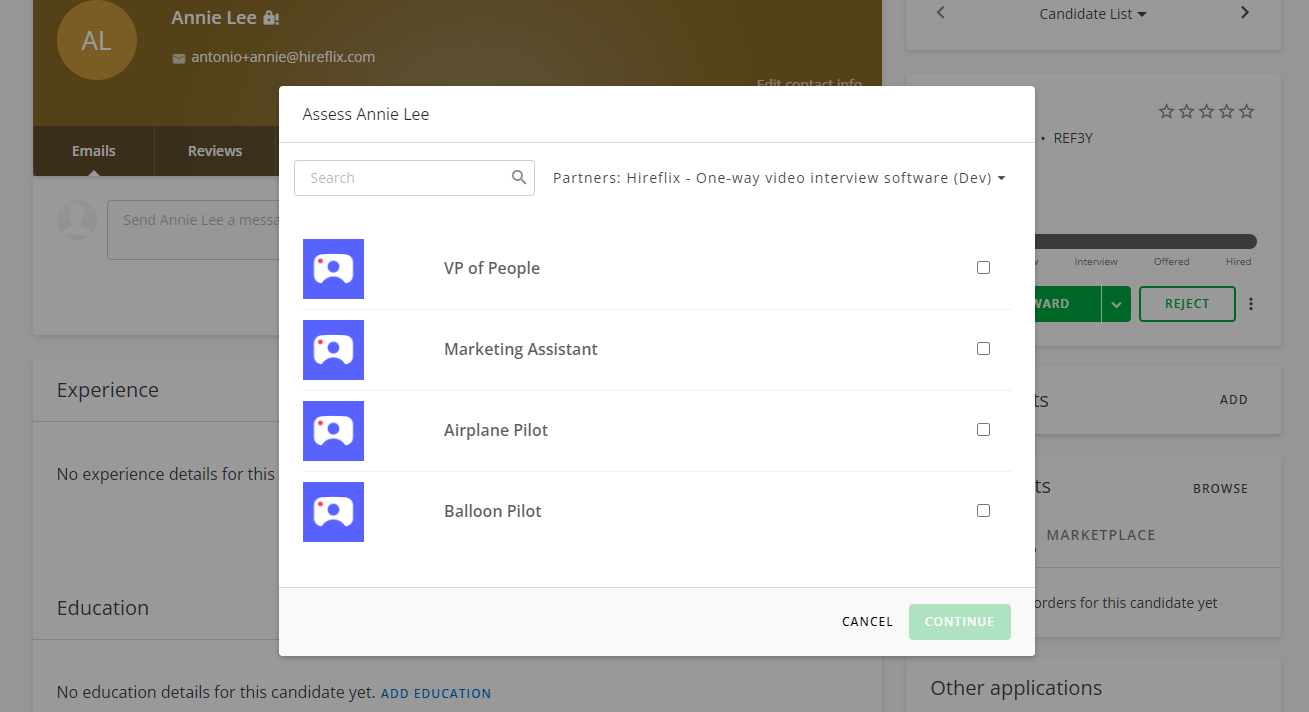
- The invitation will be automatically triggered to the candidate and the candidate assessment status will have a grey dot that shows you that it is pending. Remember that you can actually configure the contents of the invitation email, configure automated reminders and everything... you do that from the interview configuration section within Hireflix.
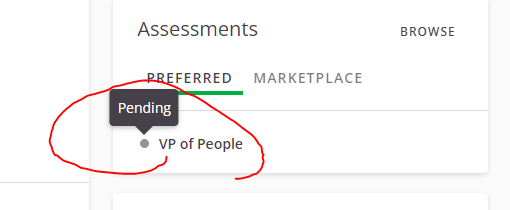
- Once the candidate replies you will see the status automatically update (the dot turns green) and you will be able to watch the interview by clicking on the clip icon shown below 😊
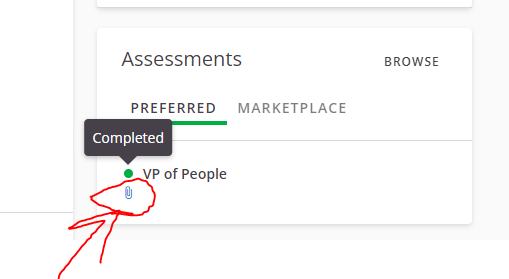
- Once you click, you will see the interview directly without the need to login anywhere. This link expires in 5 months for safety reasons, but the actual videos and interview will still be on your Hireflix account after that time frame if you ever need them.
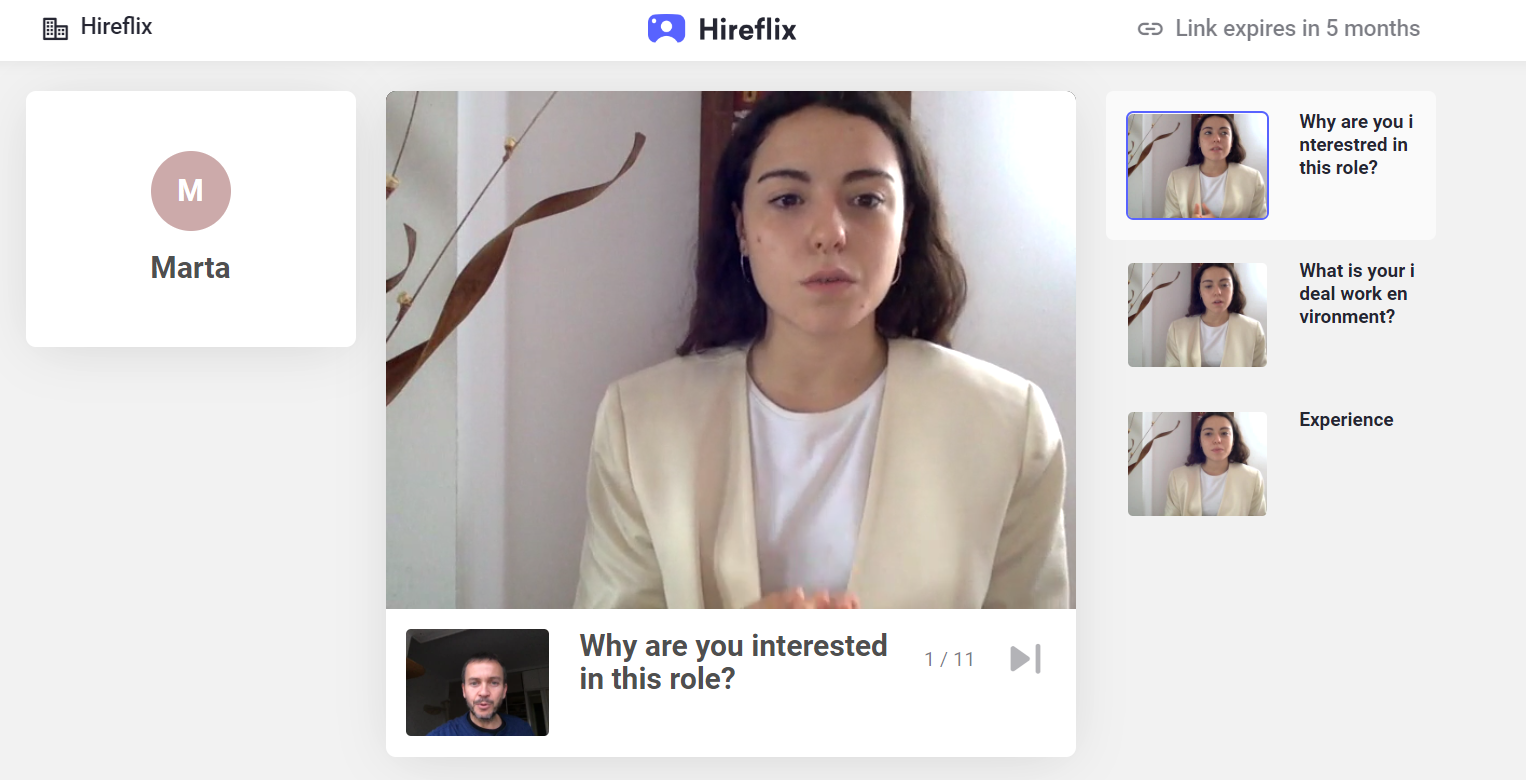
METHOD 2: Inviting candidates to a Hireflix interview in bulk (automatically).
Thanks to the integration you can also trigger several invites at once from within SmartRecruiters. To do this, it is as easy as setting up a video interview assessment step on your Hiring Process, and set it up as "Autotrigger". This way whenever you move candidates to that stage (which you can do in bulk), the assessments will be automatically triggereed. The video above shows everything step by step, but we will explain it here too.
- First go to the "Hiring Process" section within your Settings-Admin account.
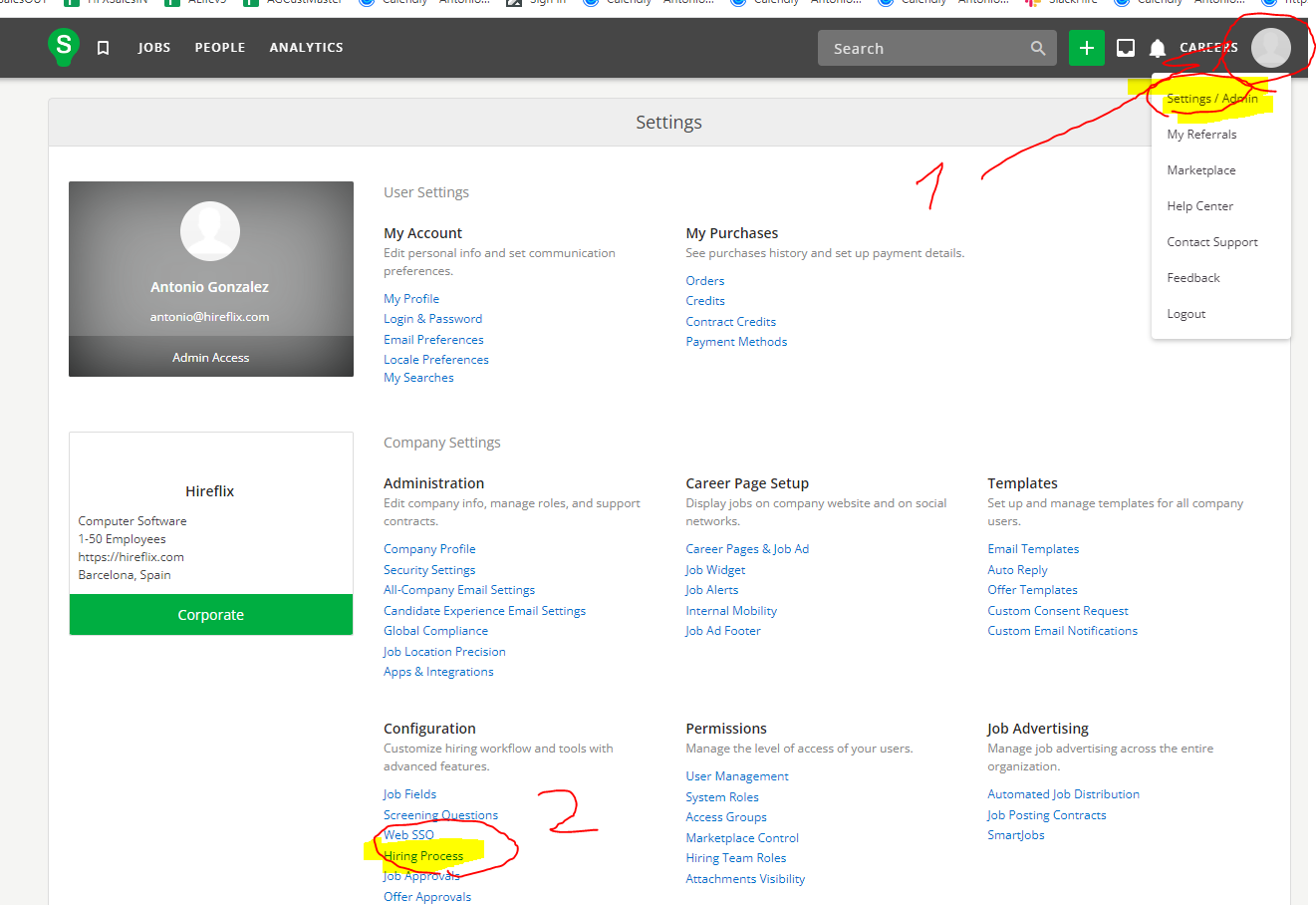
- On the hiring process you have set up, you then need to decide which "Step" will trigger the video interview. It can be one of the stages you already have configured, or you can add a new step. Once done, click on the step and then on "Assessments"
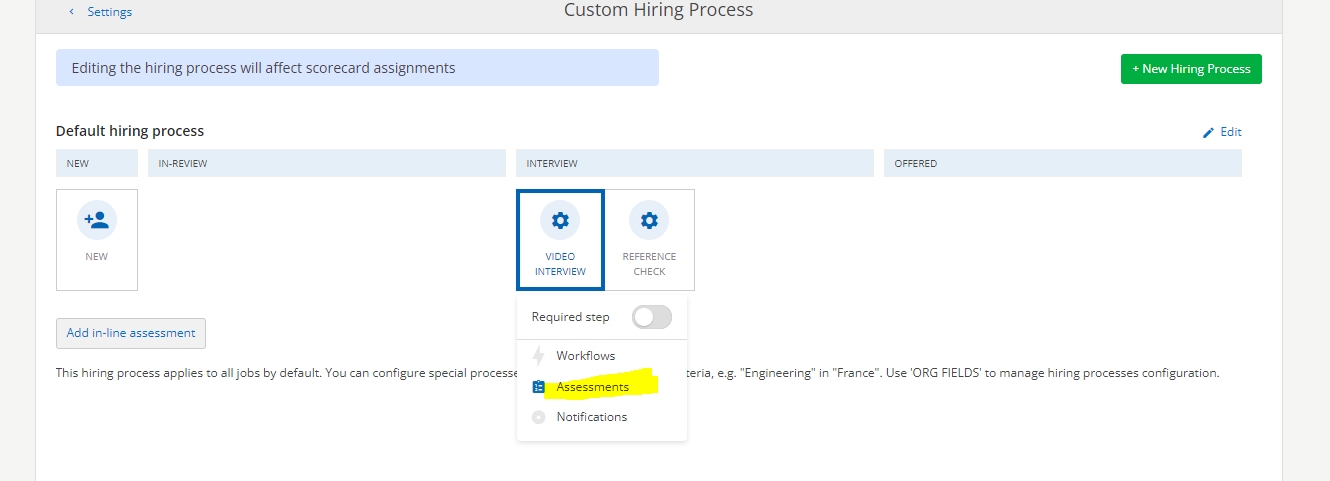
- Now on the "Preferred" tab click "Configure" to find the Hireflix interviews and activate whichever interview you want to trigger at this stage and click Save.
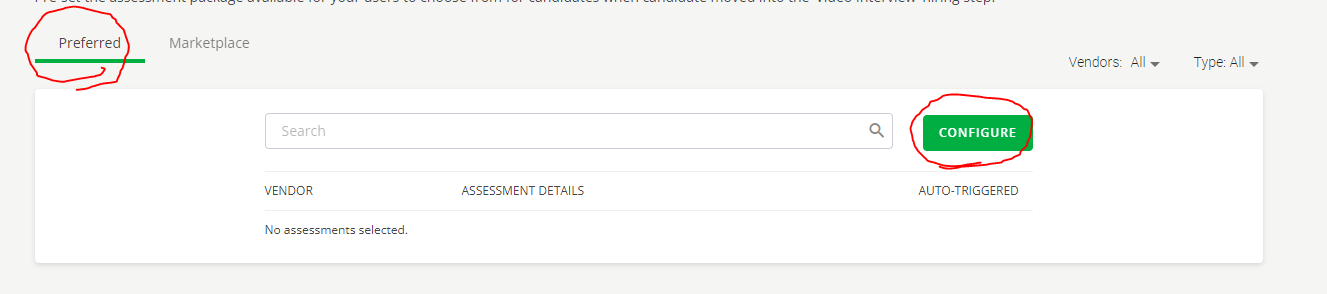

- Once you click Save, make sure to activate "Auto-Triggered" so that this is automatically triggered. See below the toggle.
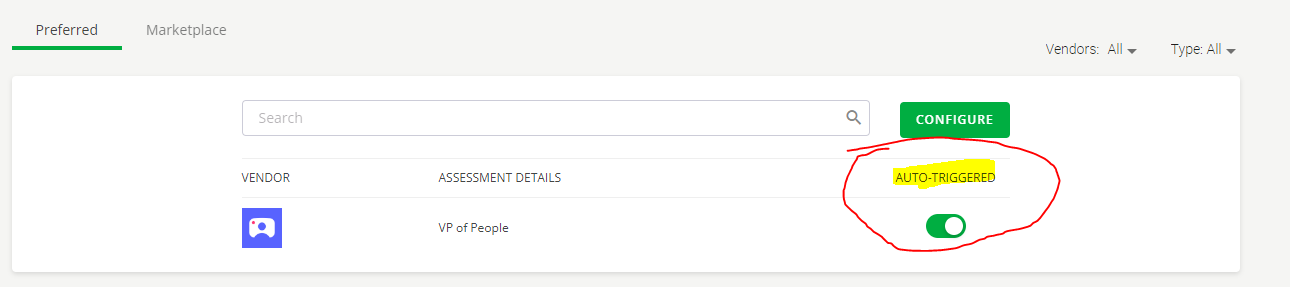
- You are all set! All you need to do now is to go to a specific job funnel, select the candidates and execute a bulk action "Change the status of X candidates" and move them to the stage that has the automated trigger.
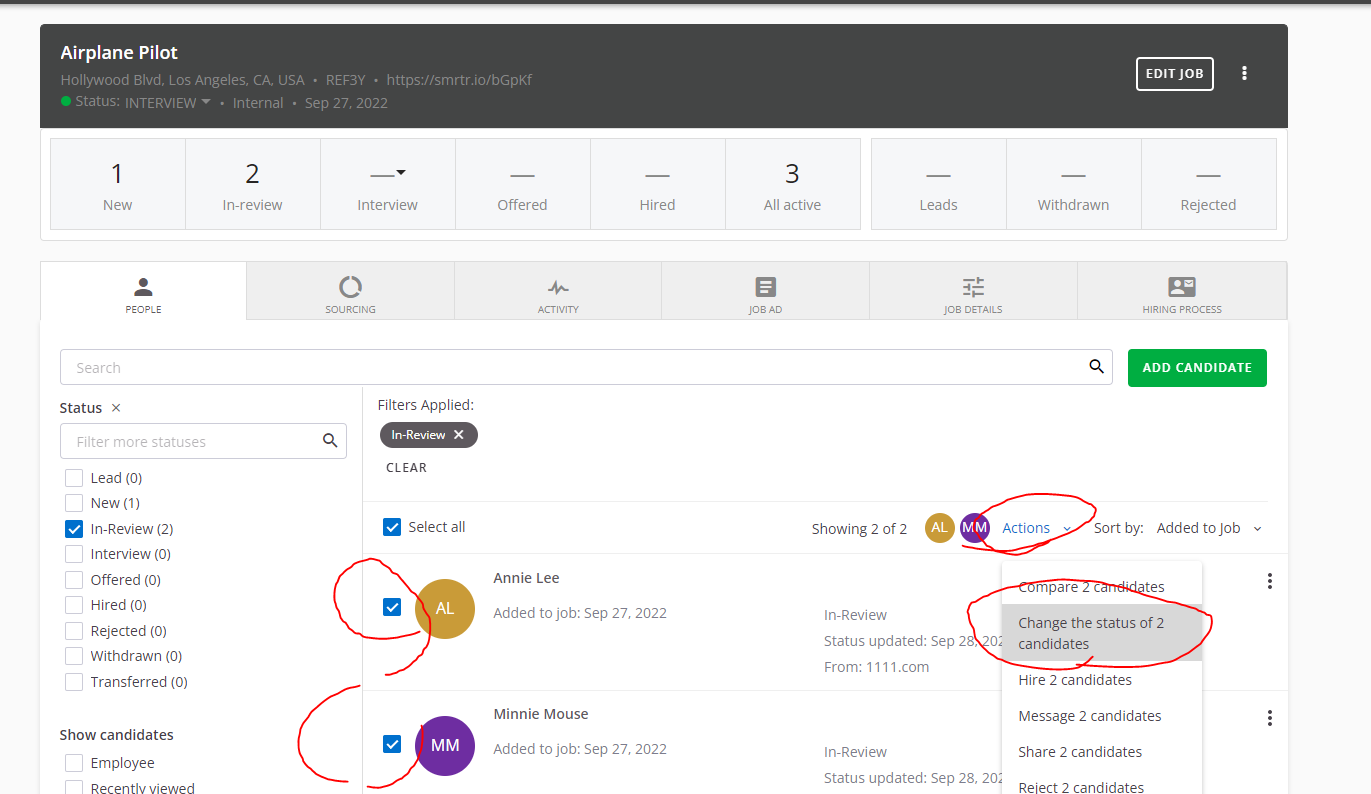
- You will see that all candidates you moved have been automatically invited to the interview 😊🙏 The invitation will be automatically triggered to the candidate and the candidate assessment status will have a grey dot that shows you that it is pending. Remember that you can actually configure the contents of the invitation email, configure automated reminders and everything... you do that from the interview configuration section within Hireflix.
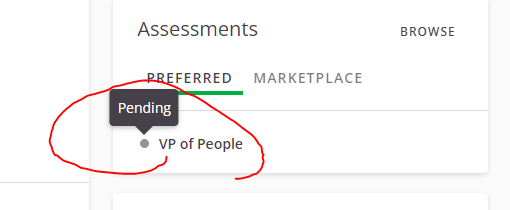
- Once the candidate replies you will see the status automatically update (the dot turns green) and you will be able to watch the interview by clicking on the clip icon shown below 😊
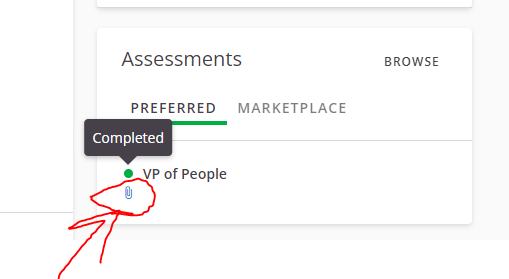
TROUBLESHOOTING - "An error ocurred"
If when you try to move candidates to an interview you see "An error ocurred" this is because the candidate you have invited to an interview is already present on the interview in Hireflix. In Hireflix each interview can only be done once per email. If you want for someone to retake the interview you need to delete it from Hireflix and then you can trigger it again from the system as explained above no problem.