Creating a video interview
After you have added a job, it's time to create the video interview! Here's the steps you will need to follow:- If you want, you can add an introduction to the interview. With this, you will be able to present yourself to the candidate and explaining her what she can expect, which will help to make the candidate more comfortable.
This is what the candidate will see, depending on whether you decide to add a video or not.- If you have added an intro video, the candidate will see a window with the video, so that they can see it before starting. It is recommended in order to build some employer brand and help the candidate before doing the interview.
- If you haven't added an intro video, the candidate will just see the job title and the "Start Interview" button, along with the number of questions.
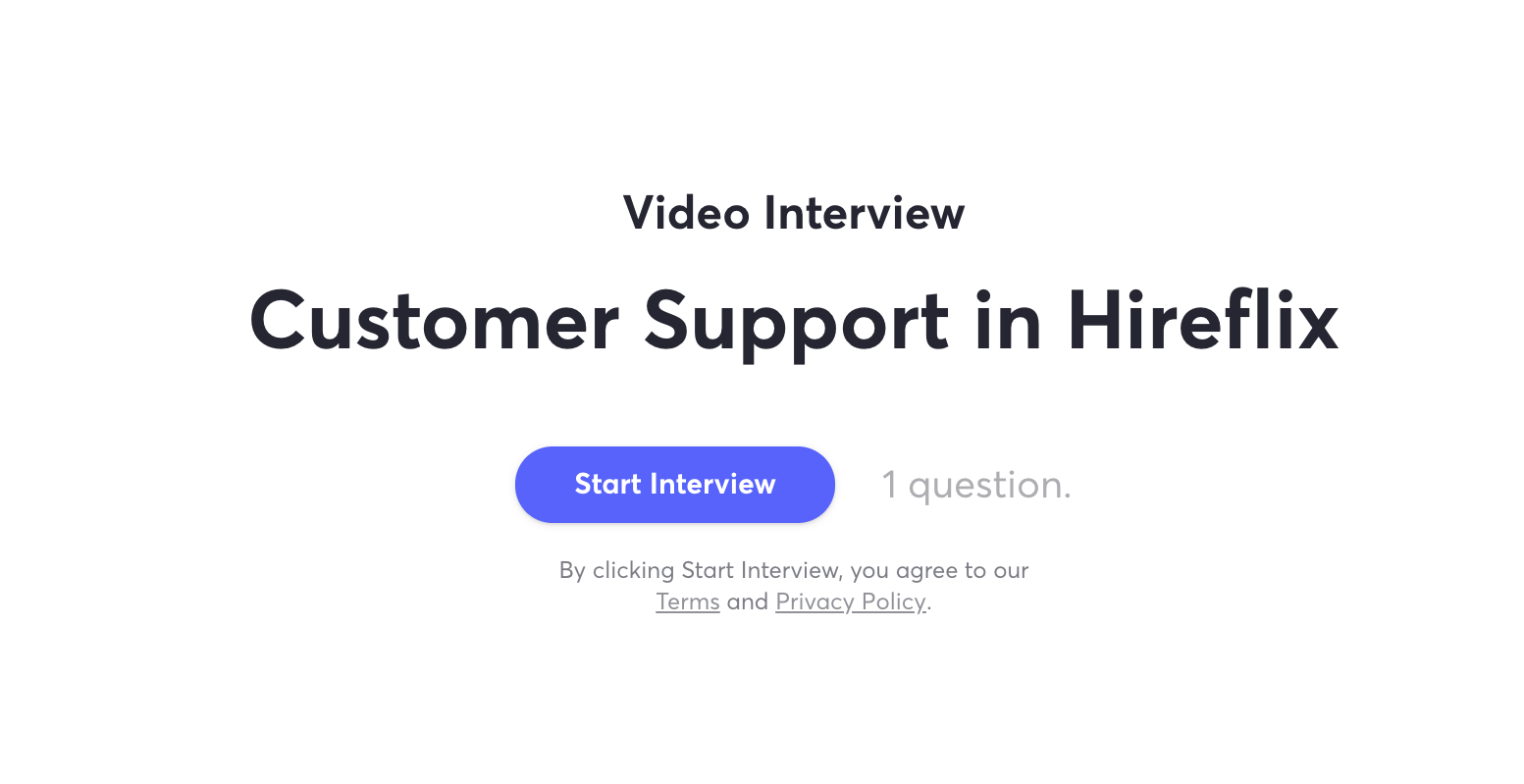
- If you have added an intro video, the candidate will see a window with the video, so that they can see it before starting. It is recommended in order to build some employer brand and help the candidate before doing the interview.
- Create the questions. At least, there has to be 1 question. Add up to 40 characters as a Question Title and up to 160 as a text Question Description.
- If you want, you can also add an Outro. It can also be a video or just text.
⚠️ Mind! The video-interview can only be modified as long as there are no candidates pending to do it.
Check out how to edit interviews after creating them here.
