Integrating with BambooHR: Setup and guide
Enabling the BambooHR integration
The BambooHR integration with Hireflix will allow you to create a one-way video interview candidate stage on your BambooHR recruitment funnel and launch the interview invitations without leaving BambooHR.
The links to the candidate responses will automatically be added to the candidate's "notes" section.
To enable the Integration, log in to your Hireflix account and navigate to Account > Integrations > BambooHR and click on the toggle button. Then, carefully follow the steps displayed.
Managing and syncing positions
Once the BambooHR/Hireflix integration is enabled, you will then be able to connect BambooHR Job Openings to whichever Hireflix interview you want those candidates to take.
Once that is done, you will be able to invite candidates to one-way video interviews by changing their BambooHR candidate status to "Send Hireflix Interview". Everything is explained on the video above.
Step 1: Create a Hireflix Position
Create a Hireflix Position and make sure to enable interview notifications.
Step 2: Connect BambooHR and Hireflix positions
Go to Account > Connected Apps and under BambooHR integration, click on the Settings wheel icon.
To connect two positions together, pick each position from the each dropdown below the table and hit Connect.
The table will then show which positions are now connected. Once you're finished, hit Save.
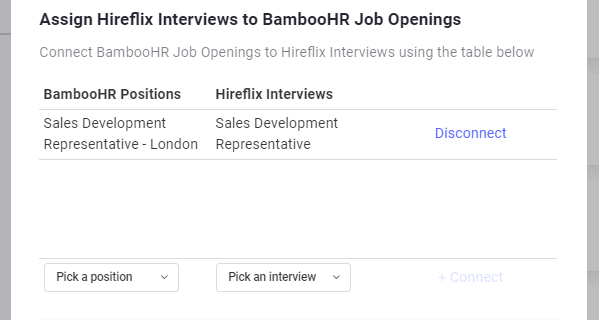
Step 3: Inviting BambooHR candidates to Hireflix Video Interviews
The last step is inviting a BambooHR candidate to a Hireflix Video Interview. On BambooHR, go to the Hiring tab and open the previously connected BambooHR position.
Here you will be presented a list of candidates. In order to send those applicants a Hireflix Video Interview, simply change their status to Send Hireflix Interview. Once the status is changed they will automatically be invited. After you invite a candidate, it might take up to 8 minutes for the status to change to "Hireflix Interview Pending". Refresh your page to see the status change!
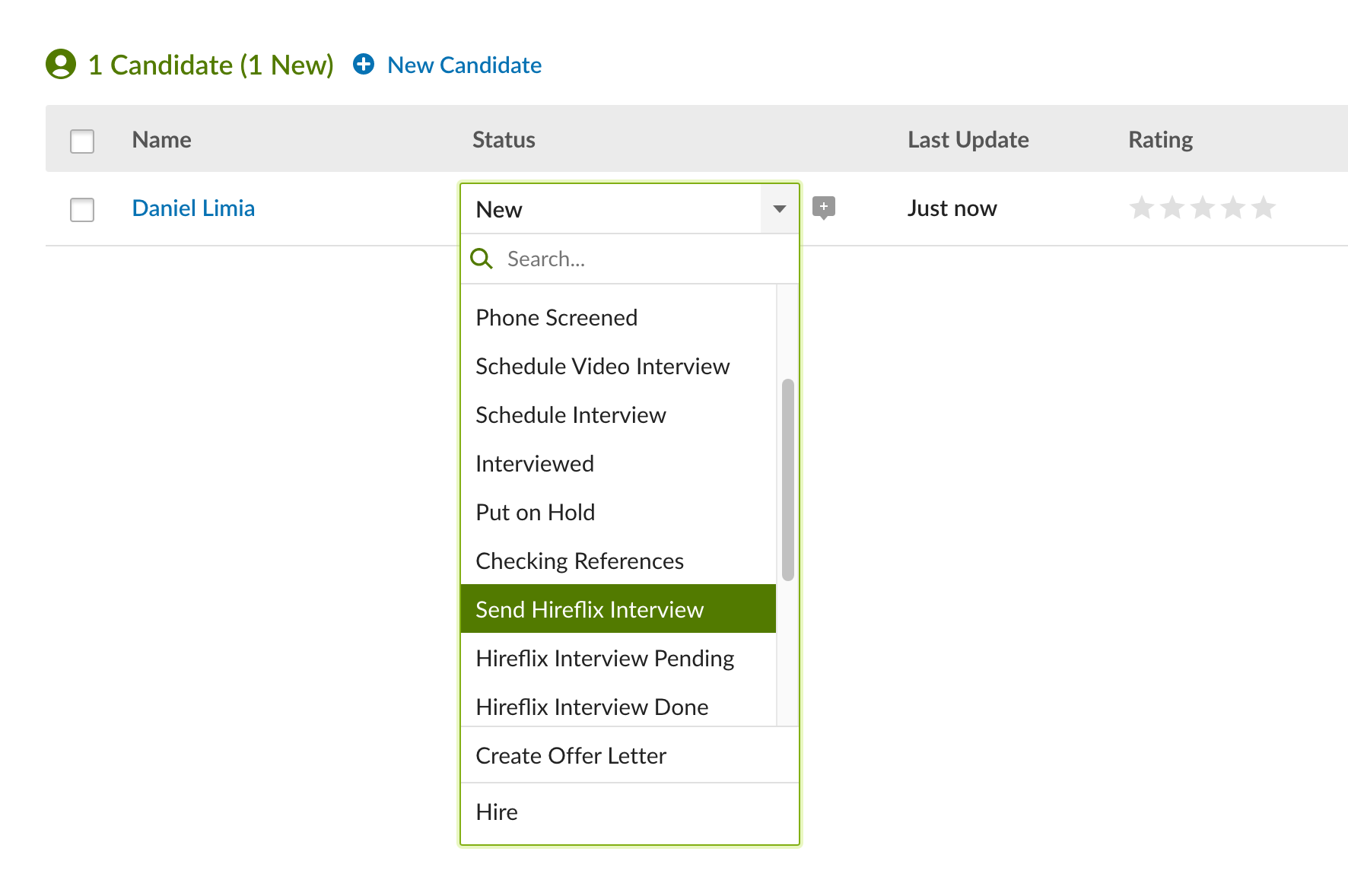
Whenever a candidate completes an interview, you will see that their status will change from Hireflix Interview Pending to Hireflix Interview Done.
You will find two links to that candidate's video response in their "Notes" section. One of the links you can access without the need to login! The other is permanent but you will need to be logged into Hireflix to be able to watch the interview. Open whichever link you prefer to review the candidate's application in Hireflix!
You are all set! If you require any help, contact us at support@hireflix.com
Troubleshooting
In case it ever happens that you put "Send Hireflix Interview" and it doesn't send it. There's just 4 reasons that could make that happen:
Forgot to link the position in Hireflix with the position on BambooHR
Fix: You need to connect them like I explained on Step 2 Above. Then change status of candidate to "New" and wait 16 min, then change status to "Send Hireflix Interview" and the invite will launch in the next 8 min.
The candidate already was present on the Hireflix interview with the same email (Hireflix can't invite same email 2 times to same position)
Fix: Delete the previous candidate submission from Hireflix (Discard and Delete), and then you can again invite the candidate by changing status to "New" and wait 16min, then change to "Send Hireflix interview" and the invite will launch in the next 8 min.
Stages weren't set up properly
Fix: Make sure the stages are set exactly as described AND that they are not on "Rejection reason" stages. They should be on Active Statuses.
Your interview is closed in Hireflix
Fix: You need to open the interview in Hireflix. Make sure it is connected. Then change status of candidate to "New" and wait 16 min, then change status to "Send Hireflix Interview" and the invite will launch in the next 8 min.
