SSO - Configuration with Azure AD
1. Go to Azure AD => Enterprise Applications => Create an app and name it Hireflix (or as you wish)
2. On the left hand side menu, click on Single Sign On. This will open the app's SSO setup.
3. Go to Hireflix => My account => Single Sign On and open the Service Provider Metadata Endpoint in a new tab. Save its contents as an .XML file.
4. Go back to Azure, and click on "Upload metadata file", then upload the file setup in step 3.
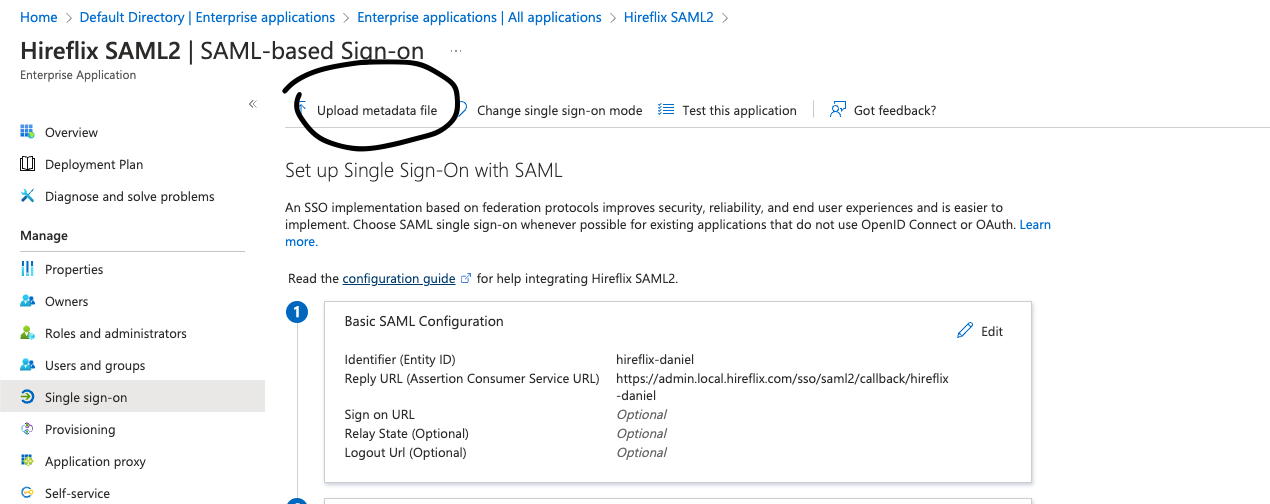
5. Once done, go to the Attributes & Claims section, and click "Edit". Within the required claims section, edit the first claim to make sure that its source attribute is "user.mail", "user.otheremail" or any attribute that matches the email address of your Hireflix account. See:
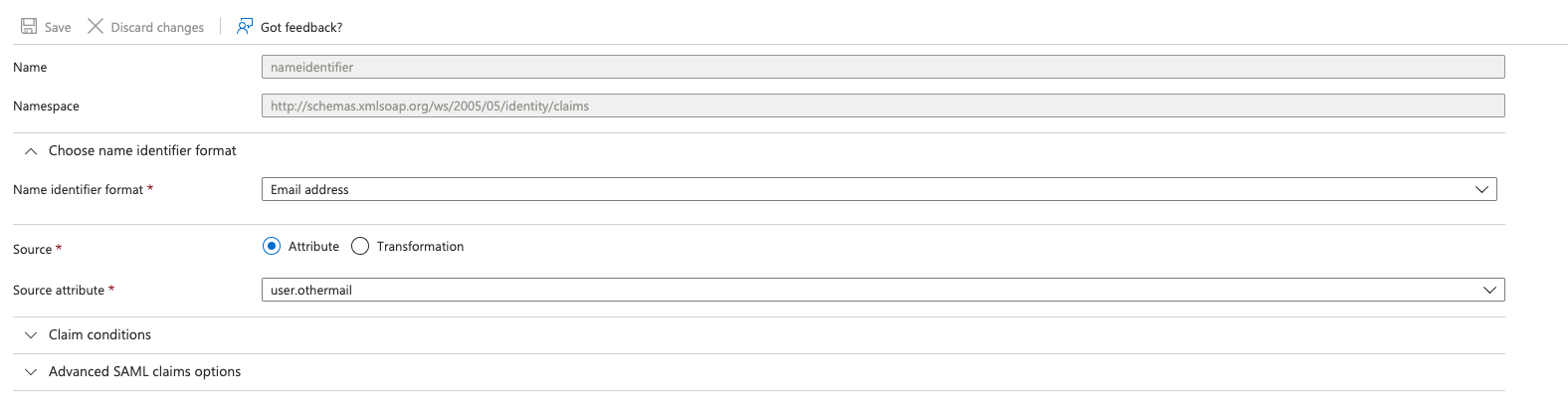
This is needed so Azure AD sends the raw email to Hireflix in the SAML2 metadata exchange.
6. Once done, go back to the SSO configuration screen, and download the Federation Metadata XML:
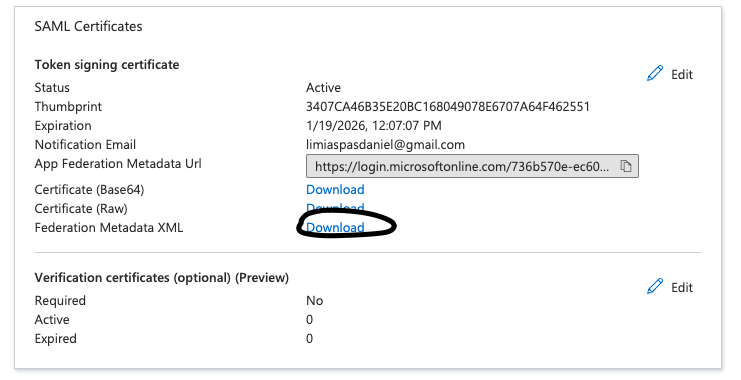
7. Go to Hireflix => My account => Single Sign On, and upload the file generated in step 6:
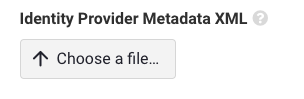
8. Hit save, and SSO should be configured and working properly. Make sure the users have access to the Azure AD Enterprise App.
