Integrating Hireflix with Loxo
The Hireflix integration with Loxo allows you to launch one-way video interviews directly from your Loxo account. You’ll be able to trigger interviews, track which candidates have completed them, and review responses — all from inside Loxo. No need to log in to Hireflix to manage your interviews!
This guide follows the video above and walks you through the complete setup step by step.
Step 1: Add your workflow stages in Loxo
Start by creating two new stages in your Loxo workflow:
- Trigger Stage: e.g., “Send Hireflix Interview” — this stage will trigger the interview invitation automatically.
- Completed Stage: e.g., “Hireflix Interview Completed” — once a candidate completes the interview, they will automatically move to this stage.
- Go to Settings > Workflow in Loxo.
- Click to add a new stage. Name it Send Hireflix Interview, then click Create.
- Add another stage named Hireflix Interview Completed.
- Rearrange the stages as needed to fit your workflow.
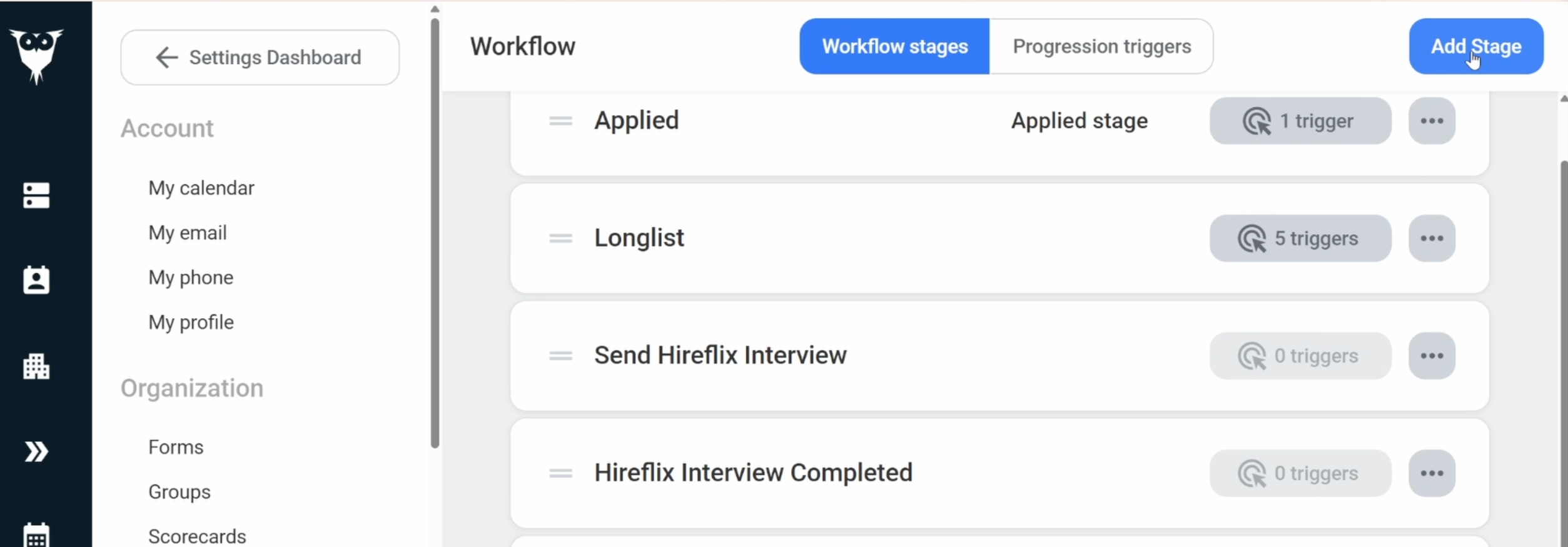
Step 2: Connect Loxo with Hireflix
- In Loxo, go to Settings > API Keys (search if needed).
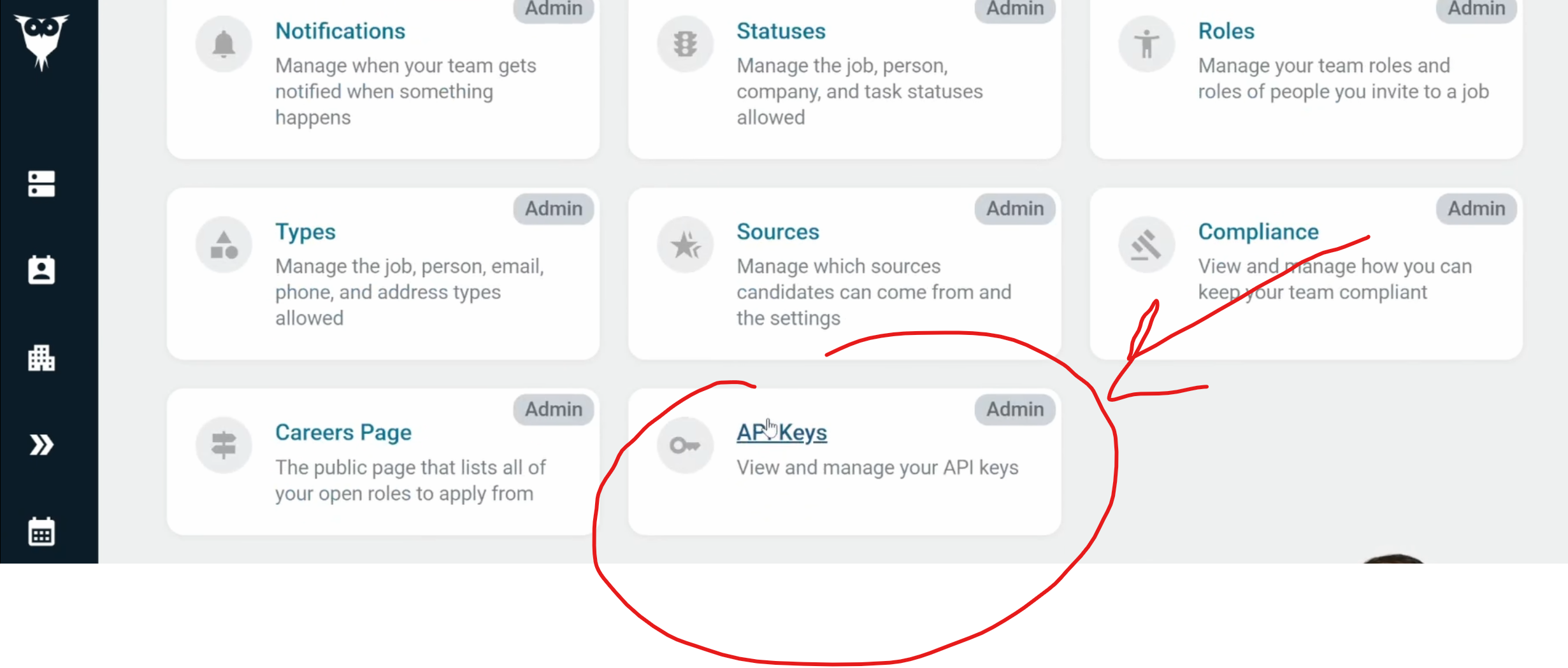
- Click Add to create a new API key.
- Copy the API key carefully. It’s long, so make sure to select the whole key.
- In Hireflix, go to Account > Integrations > Loxo and enable the integration.
- Paste your Loxo API key into Hireflix.
- You’ll also need your Loxo Slug. IMPORTANT: Contact Loxo support and let them know you're integrating with Hireflix, they’ll provide it. It is usually something that has your company name in it.
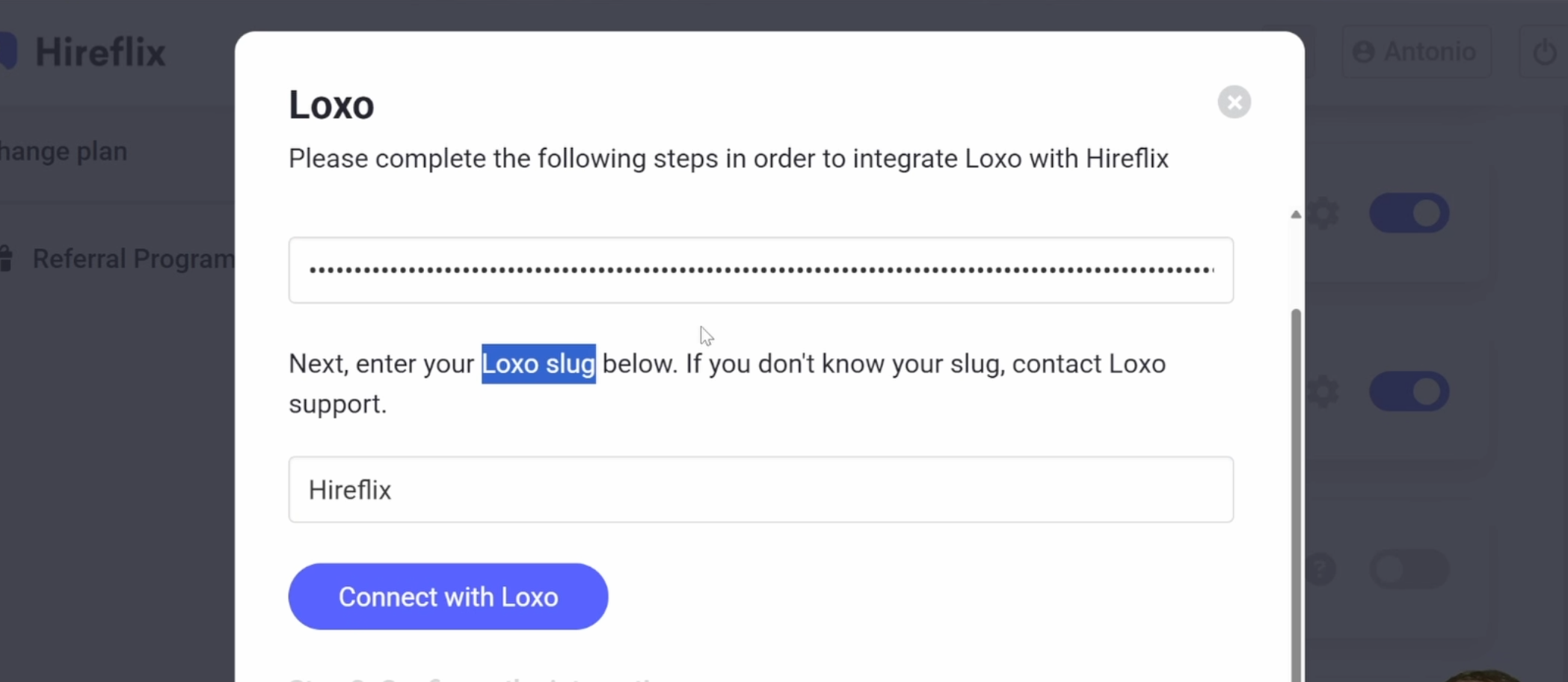
- Click Connect with Loxo and also mark that you watched the video on step 2 if prompted.
Step 3: Configure the integration in Hireflix
Now let’s set up your integration preferences:
- In Hireflix, go to Integrations > Loxo > Advanced Settings.
- Select your Trigger Stage (e.g., “Send Hireflix Interview”).
- Select your Progression Stage (e.g., “Hireflix Interview Completed”).
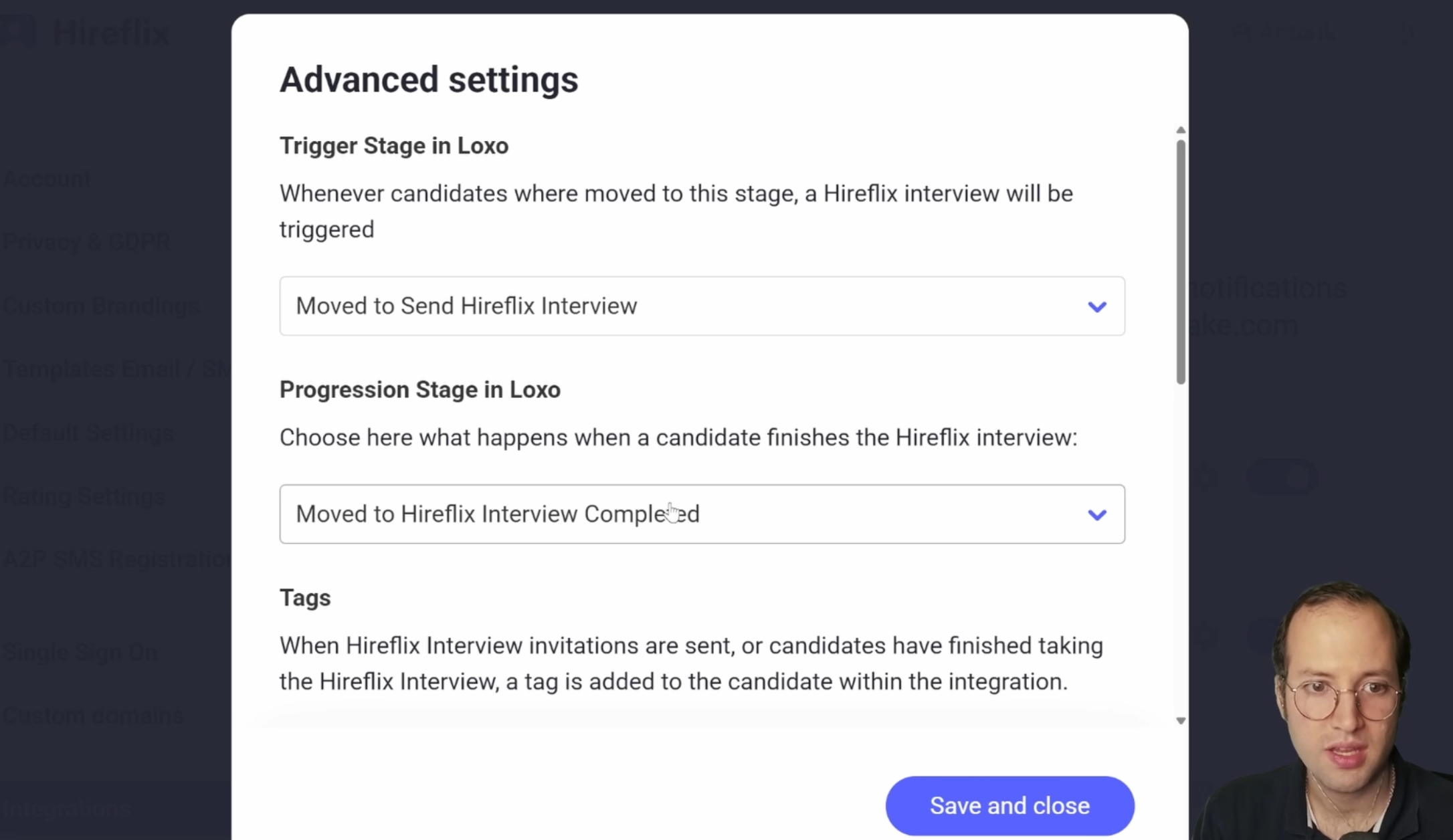
- Optional: Configure automated tags for candidates when they are invited or complete their interview.
- Optional: Adjust the expiration for interview links in Loxo. The interviews remain active in Hireflix, but you can control how long the links stay available in Loxo (e.g., 999 days).
- Click Save.
Step 4: Connect Loxo positions to Hireflix interviews
Before you trigger interviews, you need to connect each Loxo job position to the correct Hireflix interview.
- In Hireflix, go to Integrations > Loxo > Configure (click the small gear icon).
- For each Loxo position, select the corresponding Hireflix interview you want to trigger.
- Click Connect, then Save.
Note: You only need to do this once per position.
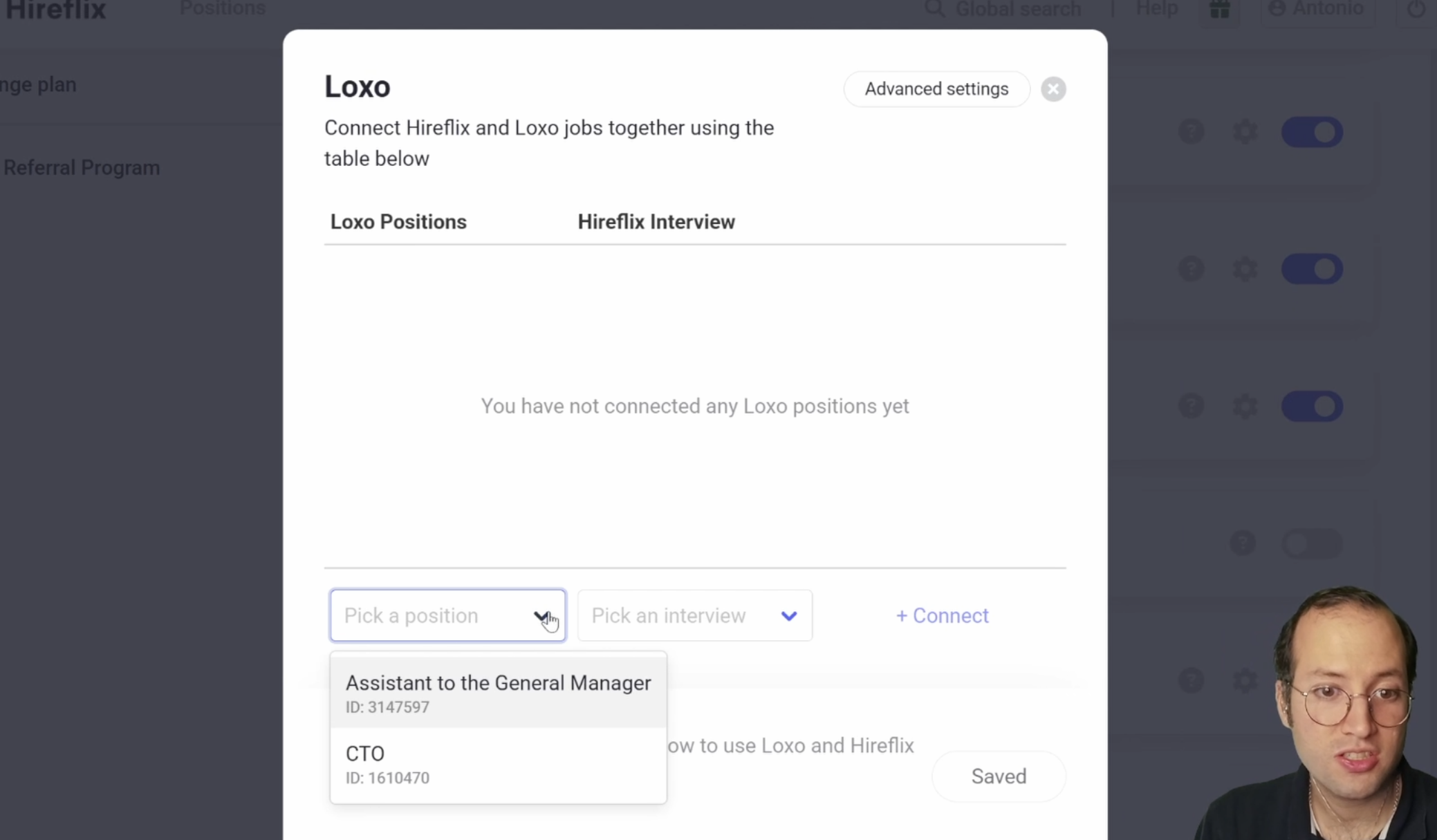
Step 5: Triggering interviews from Loxo
- In Loxo, open your job position and view your candidate list.
- Move a candidate to the Send Hireflix Interview stage.
- The interview invitation will be sent automatically!
- You can do this individually or in bulk. Select multiple candidates and move them all at once.
Note: Invitations are usually sent within 2–5 minutes.
Step 6: Tracking interview completion
- When a candidate completes their interview, they will automatically move to the Hireflix Interview Completed stage.
- Open the candidate profile in Loxo and go to the Activity tab.
- You’ll see the interview link automatically added there.
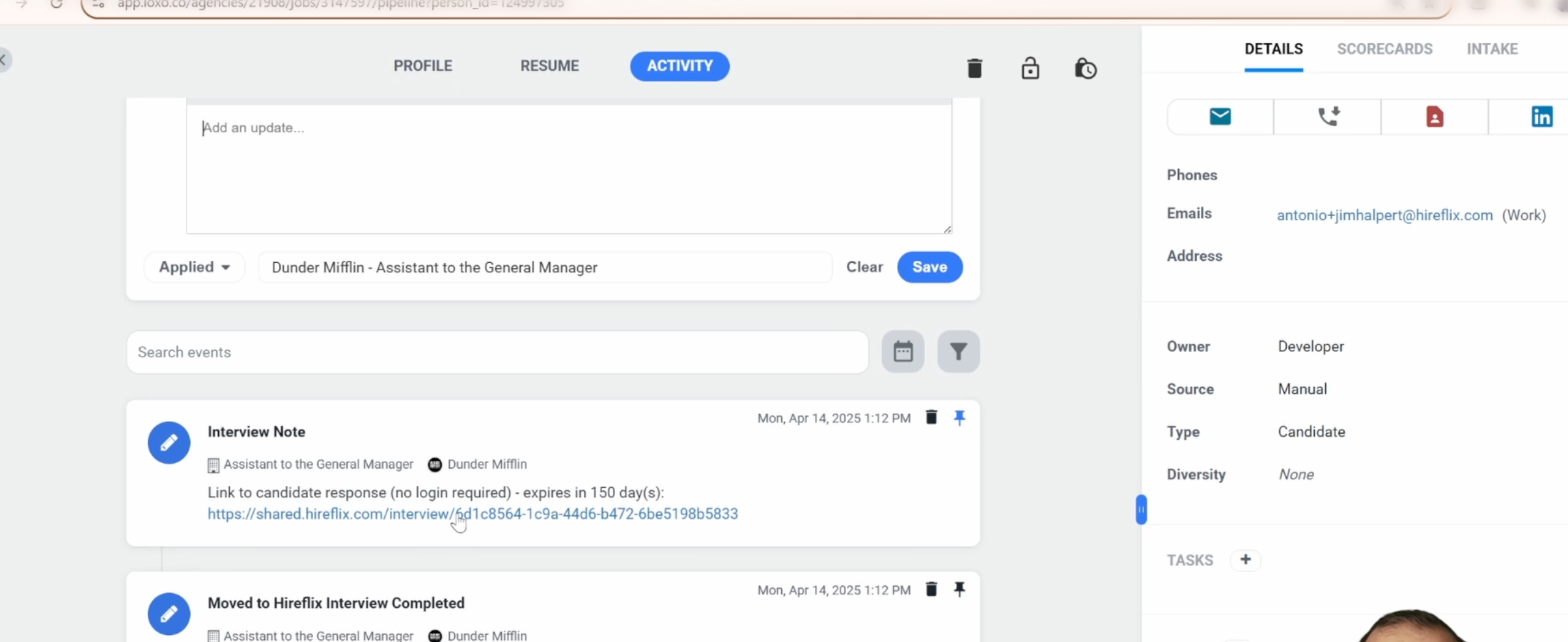
- Click the link to watch the interview, no Hireflix login needed!
Anyone on your Loxo team with access to the candidate profile will be able to watch the interview and view the transcript directly from Loxo.
That’s it! 🎉
Your Loxo and Hireflix integration is now fully set up.
Remember, we offer a free trial so you can explore everything without needing to upgrade or add a credit card. If you have any questions, reach out, we’re here to help!
