Integrating Hireflix with Pinpoint
The Hireflix integration with Pinpoint allows you to trigger one-way video interviews directly from within Pinpoint. Whether you want to invite candidates manually or automatically, this integration makes it easy to launch interviews, track completion, and watch candidate answers from within Pinpoint itself.
Setting up the Pinpoint and Hireflix integration
Connecting both accounts only takes a couple of minutes! Just follow the steps below or watch the video above for a full walkthrough.
- In Pinpoint, go to Settings > Integrations, find the Hireflix app, and click Add.
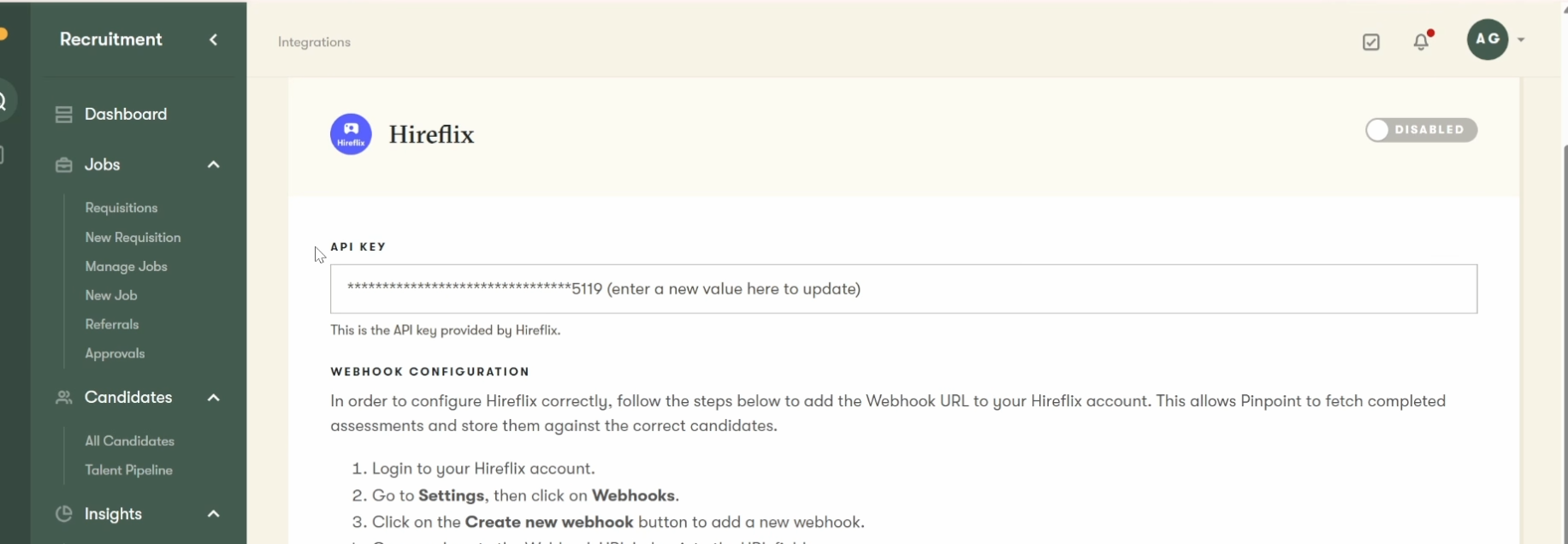
- Open a new tab and log in to Hireflix. Go to Account > API Keys and click Create Key. Name it "Pinpoint" and click Create, then copy the generated key.
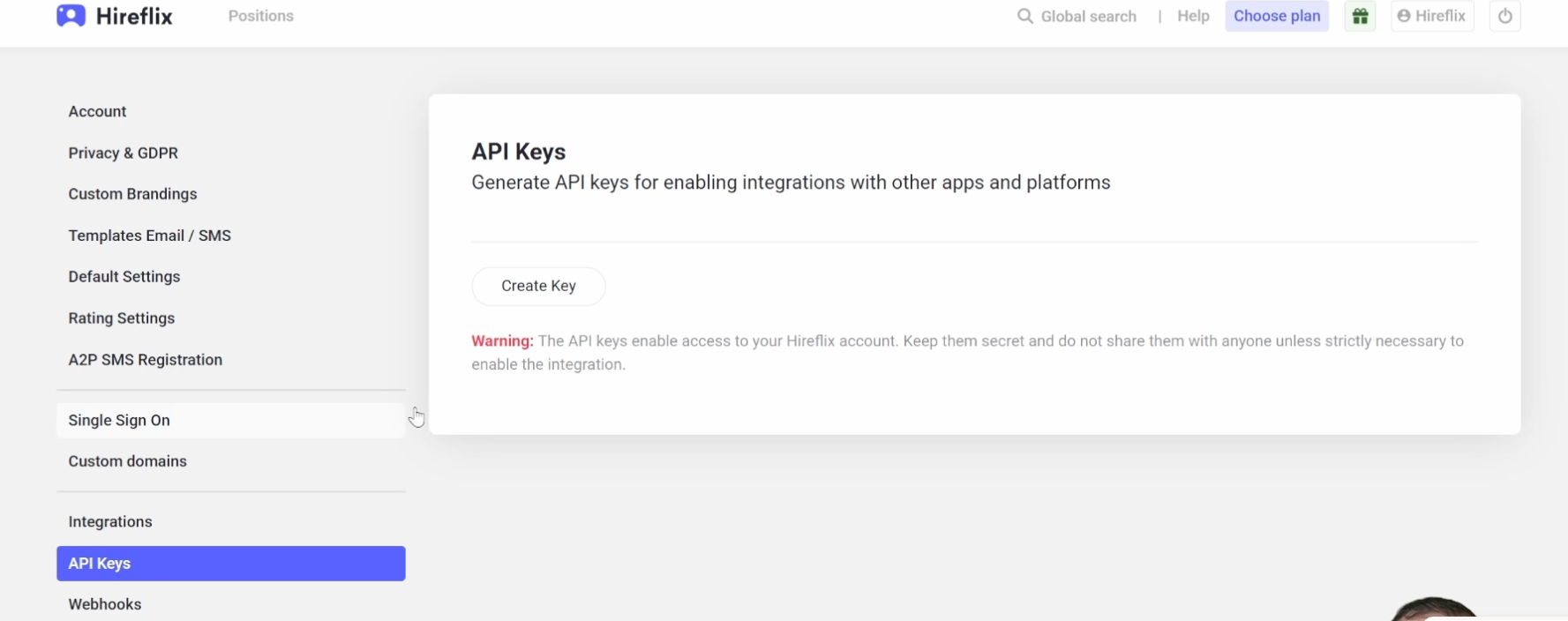
- Return to Pinpoint and paste the Hireflix API key into the integration setup field.
- Next, configure your webhook:
- In Hireflix, go to Webhooks > Create New Webhook.
- Back in Pinpoint, copy the webhook URL and paste it into the URL field in Hireflix.
- Make sure to activate Interview Status Change and ensure the webhook is active.
- Save the webhook and confirm it shows as Active.
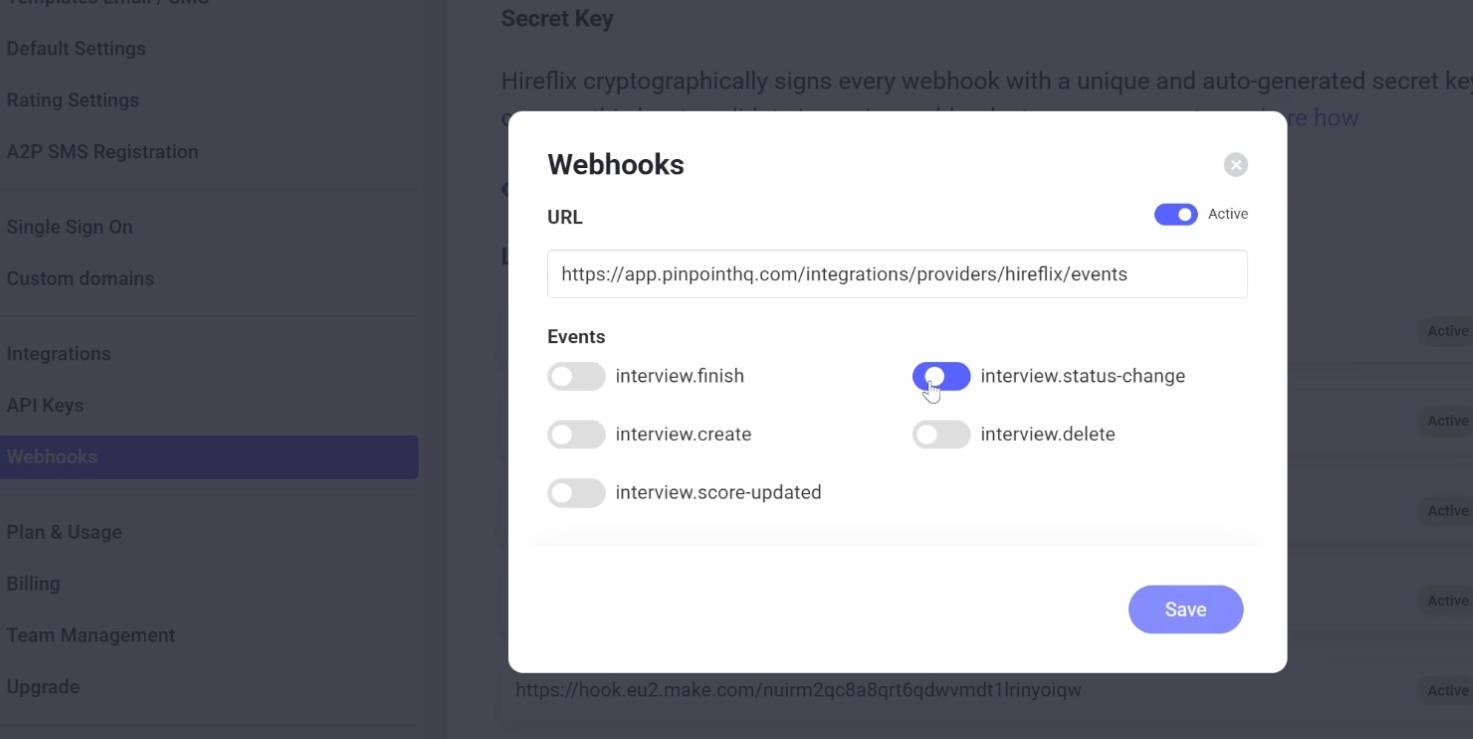
- Finally, copy the webhook secret key from Hireflix and paste it into Pinpoint to complete the connection.
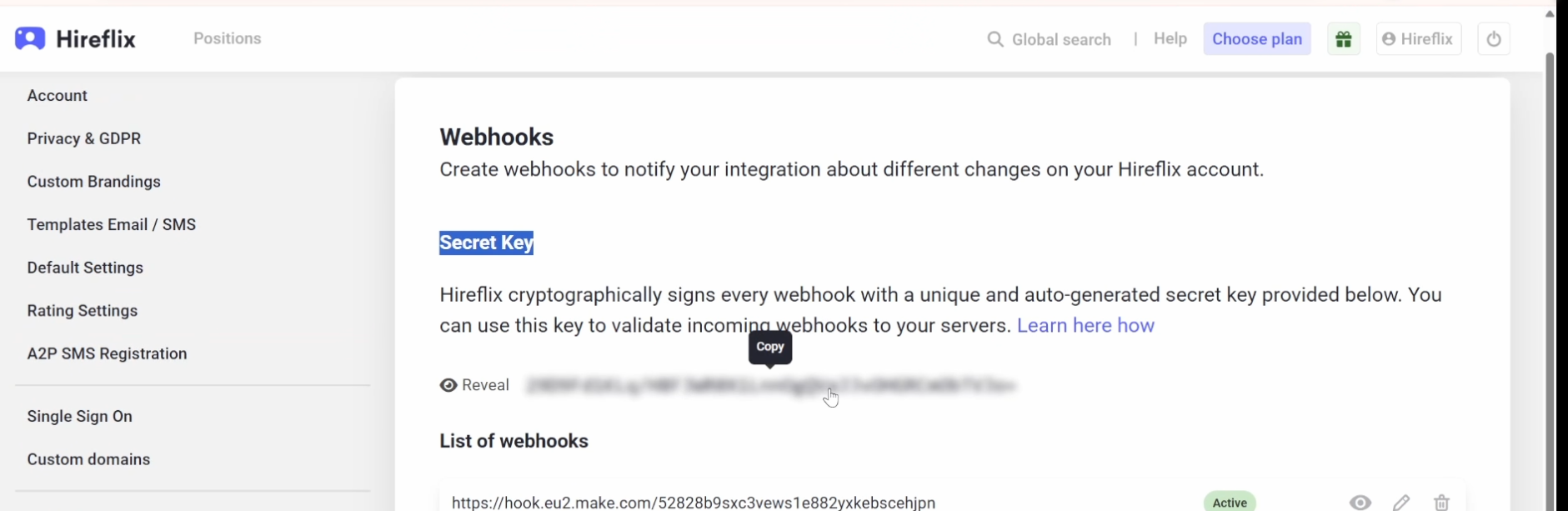
- Make sure to enable the integration if it’s not already active.
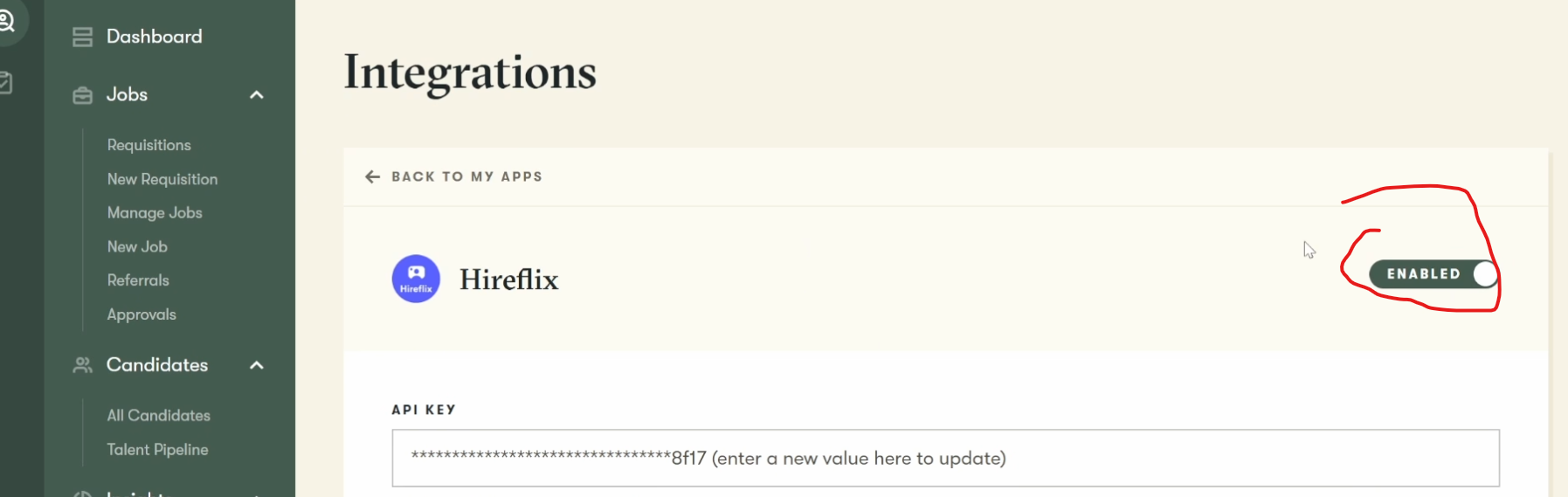
And you’re done! 🎉 The integration is now live.
Adding Hireflix to your Pinpoint workflow
With the integration set up, you can add a Hireflix video interview stage to your workflows. You can do this individually for positions or use Pinpoint templates to apply it across multiple positions.
- In Pinpoint, go to Job Openings and select a position.
- Click Edit > Edit Stages.
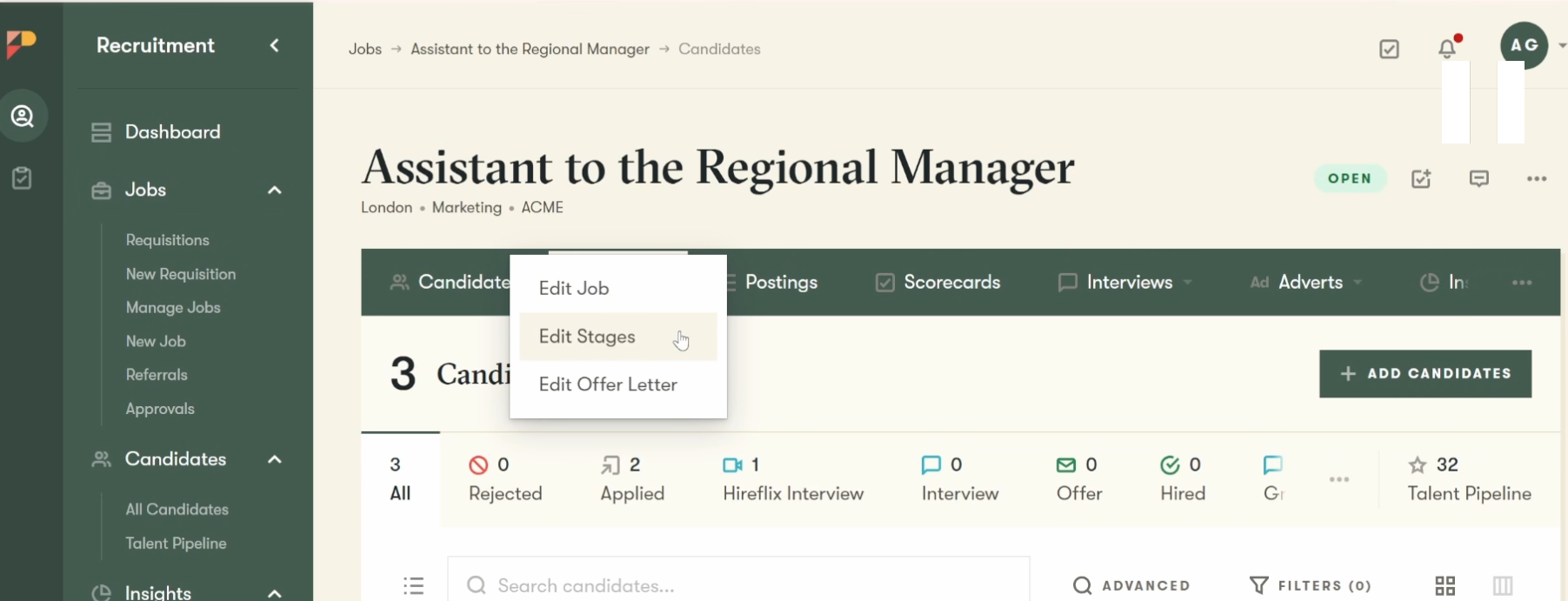
- Drag and drop the Video Interview stage into your workflow and name it (for example, "Hireflix Interview").
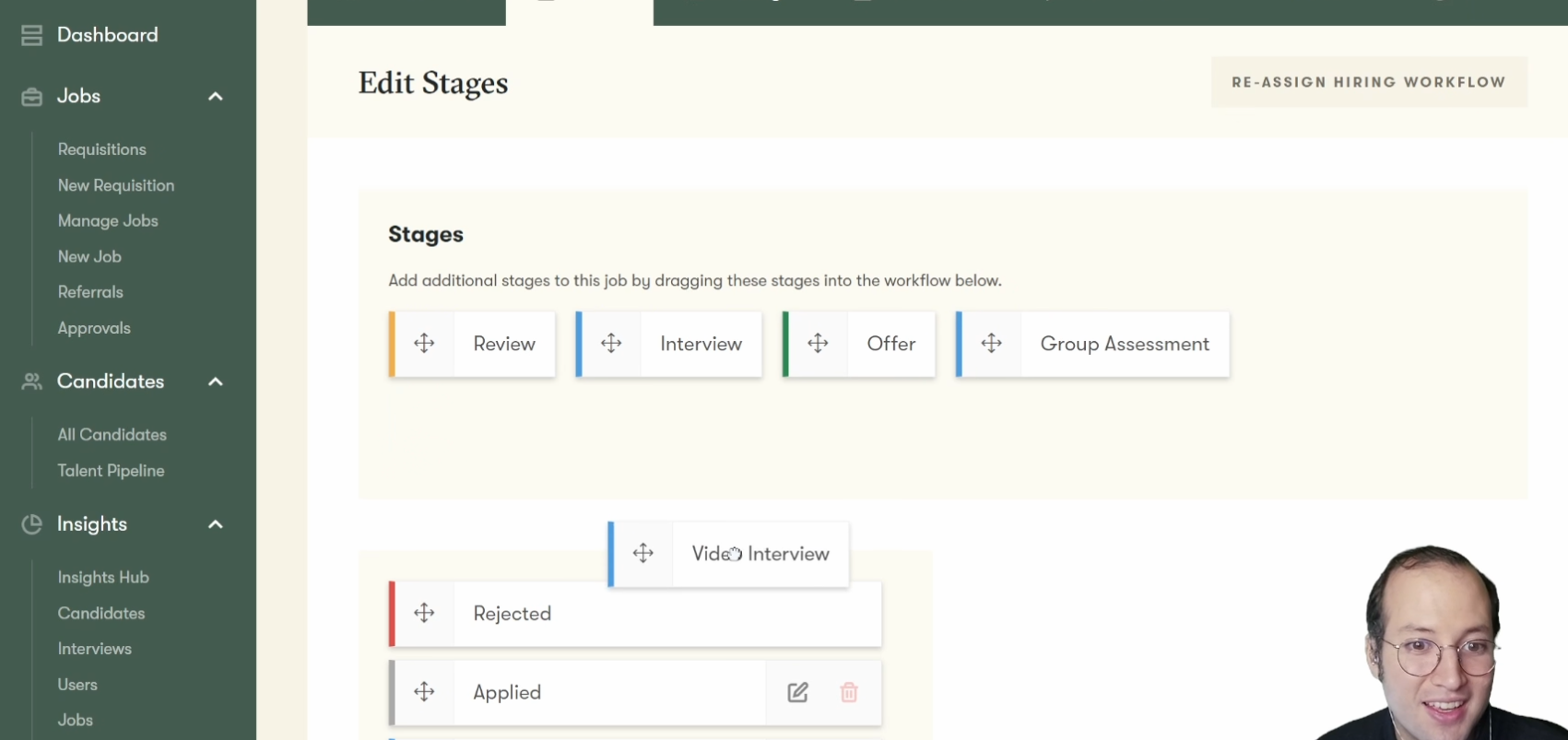
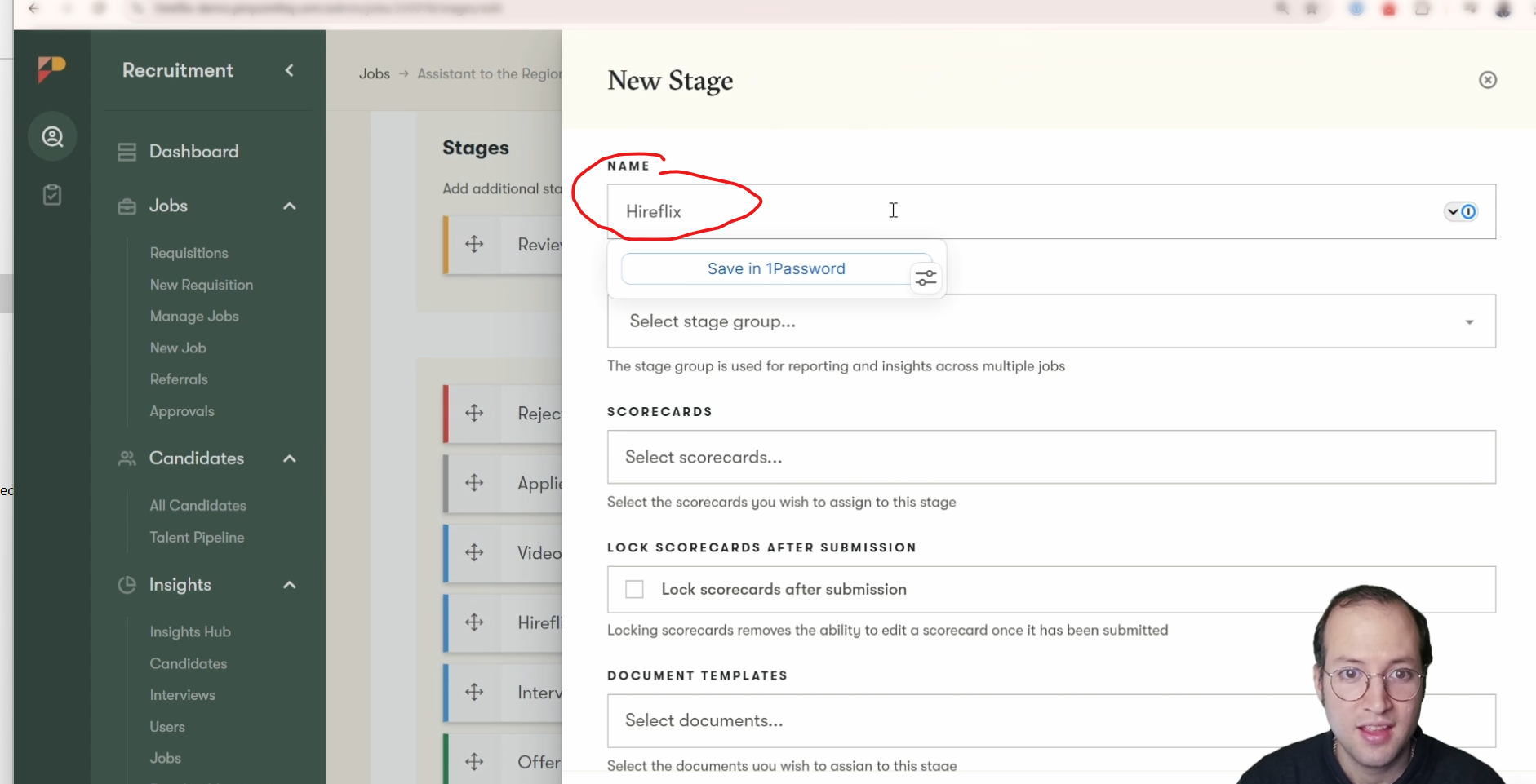
- Decide if you want to share this stage externally (optional).
- Check if Stage Actions are available. If not, contact the Pinpoint team to activate this feature.
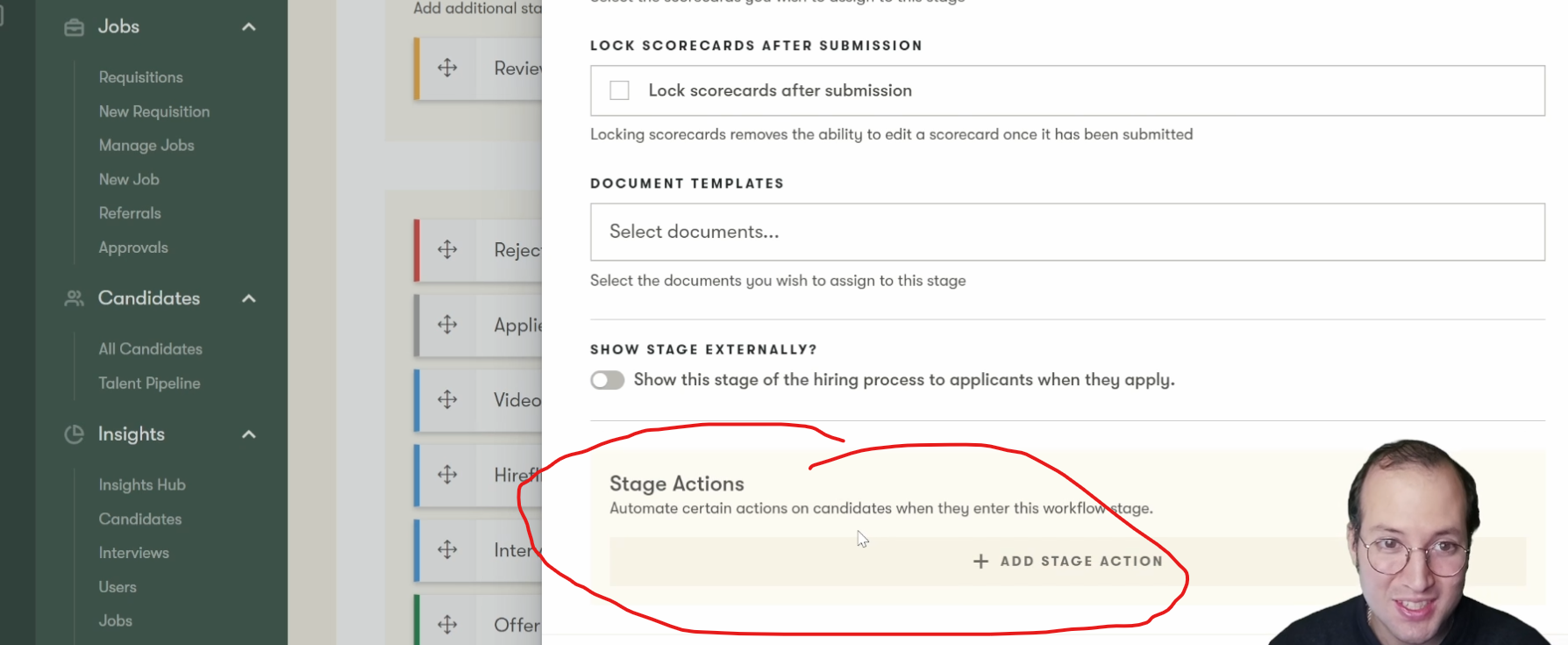
- If you want interviews to send automatically, click Add Stage Action > Invite to Hireflix Video Interview and select your interview.
- Click Submit to save your workflow changes.
Sending interview invitations
Once your stage is set up, you have two ways to invite candidates to a Hireflix interview:
Manual Invitations (When no stage action is set up)
- Since you have not specified which interview you are inviting candidates to yet, ther first thing you need to do is go to the stage you configured and click Configure Interview to select which one will trigger.
- Then you can move candidates to your Hireflix stage in Pinpoint.
- Pinpoint will show the status as Not Invited. Click on the candidate, then Video Interview > Invite.
- You can invite candidates one by one or in bulk. Once invited, their status changes to Incomplete.
Automatic Invitations
- Configure the Stage Action as explained earlier.
- When you move candidates to the Hireflix stage, they will be invited automatically.
- The status will change to Incomplete right away, confirming that the invitation was sent.
Tracking progress and reviewing interviews
Pinpoint makes it easy to track interview progress:
- Use the status filters to see who has completed or not completed their interviews.
- When candidates complete their interview, their status will update to Completed.
- Go to the candidate profile, click Video Interviews (if you don’t see the video interview section, switch from split view to stacked view.), and then View Report to watch the interview directly inside Pinpoint. No need to log in to Hireflix!
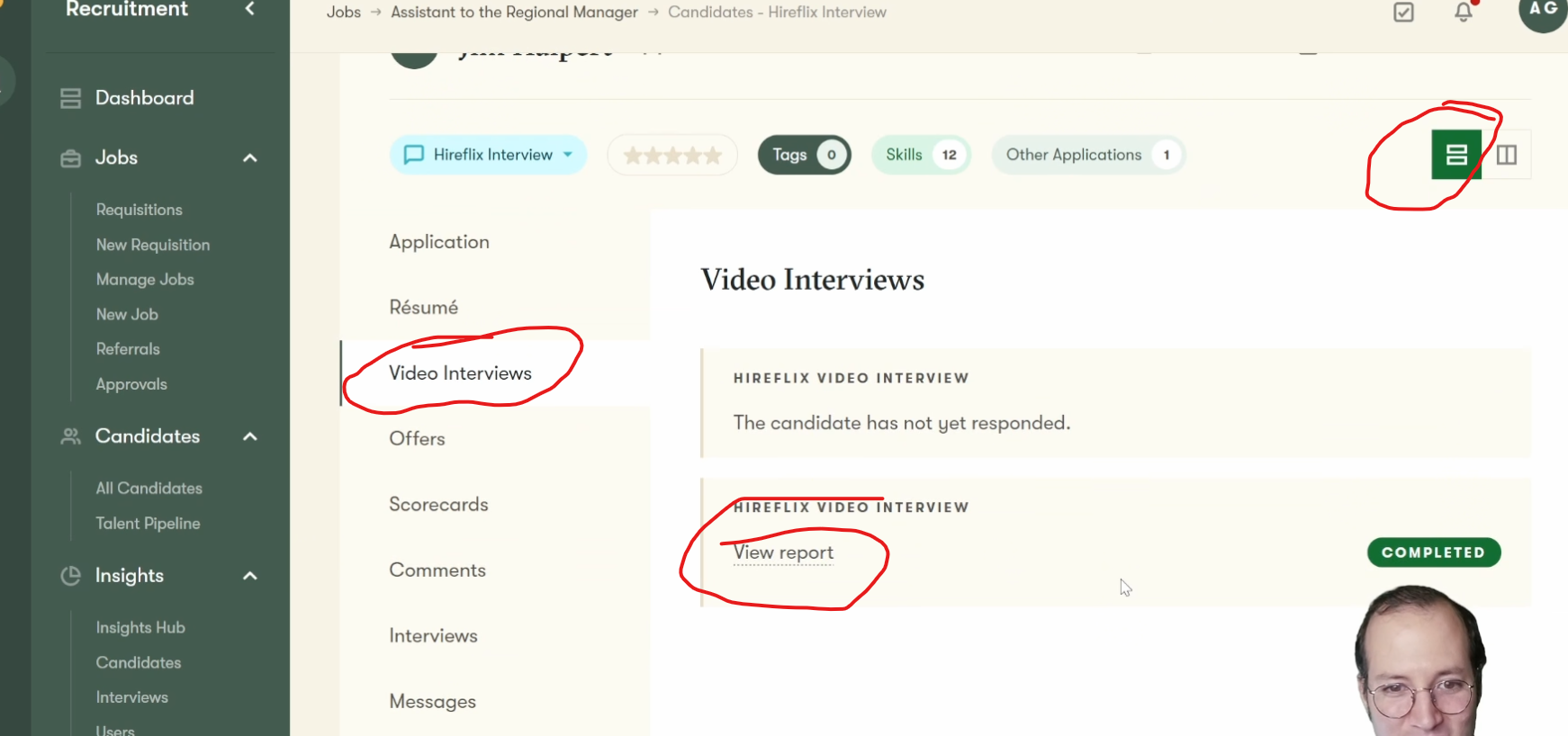
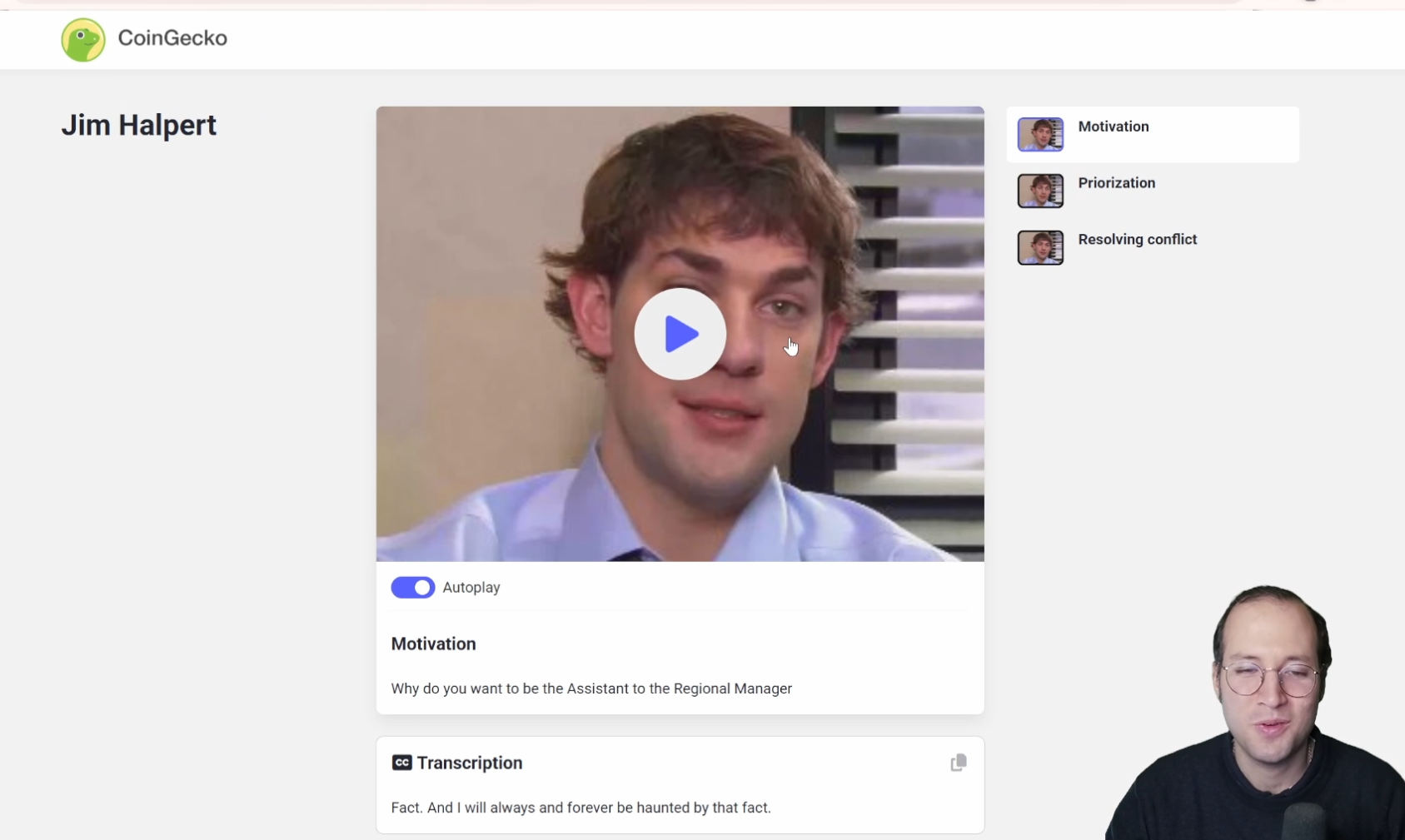
And that’s it! 🎉 You’re ready to start using Hireflix with Pinpoint.
Remember: you can start a free trial with Hireflix anytime, and if you need help, feel free to reach out, we’d love to assist you.
